Each popup menu provides one or both of the following sections (depending on the entity):
- A section to specify the sub-type of the entity to select; for example, in the plate menu you can choose to select all plate types (All Plates) or just Quad4 plate types, amongst other options.
- A section to specify which part of the entity to select; for example, in the plate menu you can choose to select the whole plate (Select whole plate) or just an edge of the plate (Select plate edge).
The option to select a particular part of an entity is automatically set by Strand7 when you apply an entity attribute (for example, when applying a plate edge pressure, the plate select icon is automatically set to select plate edges, not whole plates). The same applies for tools that act on part of an entity rather than the whole entity (e.g., Tools/Mesh/Detach Elements). Using the popup menus above, these settings can be changed at any time, enabling selections to be performed outside the context of an attribute or tool.
|

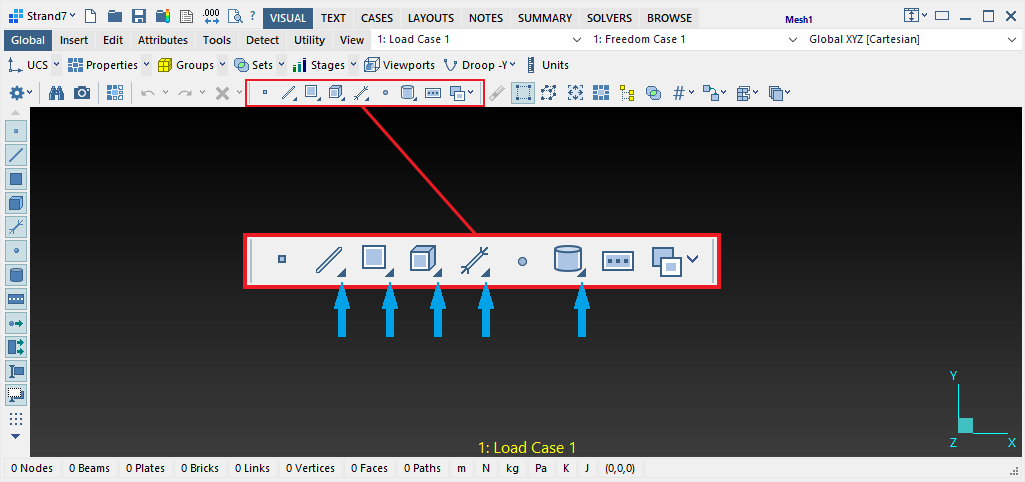
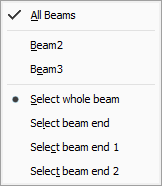
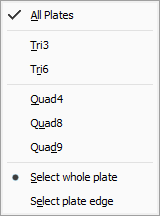
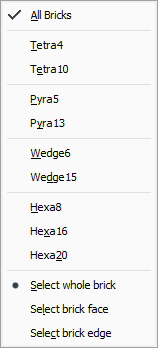
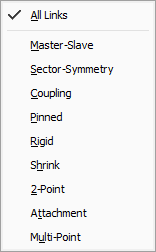
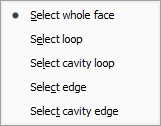

 Menu
Menu