Edit: Cut/Copy/Paste
Description
Selected entities (the source entities) can be cut or copied using Edit/Cut and Edit/Copy, respectively. These can then be pasted into a target model using Edit/Paste. The target model can be the same model as the source model, or a different model. All entity types can be cut/copied/pasted.
Pasted entities are units-aware; entities copied from one model and pasted into another model with different units are automatically scaled to the units of the target model.
Upon pasting, entities are not immediately added into the target model. Instead, a virtual graphical representation is used so that the position, orientation and size of the pasted entities can be adjusted before adding them into the target model. When the paste operation is first executed, the virtual entities are positioned in the target model using their position and orientation in the source model, but with a small translational offset automatically applied to aid visibility.
Subsequent positioning and alignment of the virtual entities is achieved with the aid of a local axis system, denoted with axes 1-2-3, attached to the virtual entities. By default, this local axis system is parallel to the global system of the source entities, but repositioned at the origin of the bounding box of those entities. The position and orientation of this local system may be adjusted using the functions on the Anchors tab.
The paste functionality enables pasting of load and freedom cases, entity groups, entity attributes and entity properties, in addition to entity geometry and topology.
Dialog
The Strand7 Layout: Entity Toggle Toolbar is shown on the left of the paste dialog to allow showing and hiding specific source entity types for visual clarity, before pasting. This can be useful when positioning by anchoring to points otherwise obscured.
Reset
Clears the data in the active tab, resetting it to default or initial values. For example, pressing Reset on the Adjust tab will move the virtual entities back to their original position.
OK
Completes the paste operation, inserting the pasted entities into the model.
Cancel
Exits the paste operation with no changes made to the target model.
Adjust Tab
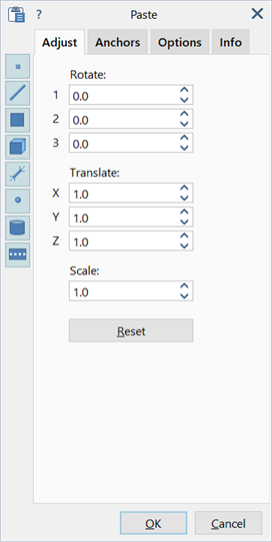
Rotate (1/2/3)
Rotates the source entities about the local 1-2-3 axes.
The final orientation is dependent on the order of rotations.
Translate (X/Y/Z)
Moves the source entities in the directions of the global coordinate axes of the target model.
Scale
Uniformly scales the source entities by a factor. Scaling is performed about the origin of the local coordinate 1-2-3 axes.
Anchors Tab
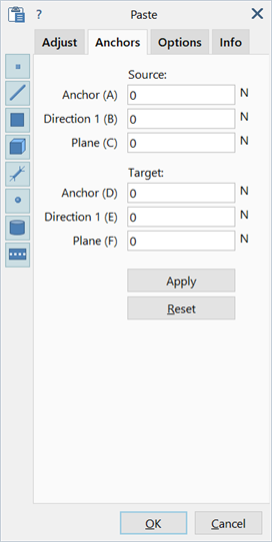
Positions the virtual entities by mapping a local (source) axis system to a target axis system. The two axis systems are defined by selecting points on the source and target models.
This offers a more direct way to translate and orientate the pasted entities compared with the Translate and Rotate functions on the Adjust tab. After using anchors, further adjustment on the anchored position and orientation can still be made using the functions on the Adjust tab.
Source
-
Anchor (A)
Origin point of the local axis system relative to the source entities.
-
Direction 1 (B)
Point defining the first axis of the local axis system, relative to the source anchor point.
-
Plane (C)
Point defining the 1-2 plane of the local axis system on the source entities. The 3 axis is implicitly defined on this plane as a right-hand axis system.
Target
-
Anchor (D)
Origin point of the target axis system. Point A will be translated to point D.
-
Target Direction 1 (E)
Point defining the first axis of the target axis system, relative to the target anchor point. The direction of A-B will be aligned with the direction of D-E.
-
Target Plane (F)
Point defining the 1-2 plane of the target axis system. The plane A-B-C will overlay the plane D-E-F.
Apply
Repositions the virtual entities by mapping the local (source) axis system to the target axis system.
The Source-Target function can be used in two ways:
- Defining only Anchor(A) and Anchor(D), with all other anchors set to zero.
Upon pressing Apply, the source entities are translated from A to D without changing the orientation. This option is the fastest way to move the source to the target location. - Defining all anchors A through F.
Upon pressing Apply, the source entities are translated and rotated from the A-B-C orientation to the D-E-F orientation.
Options Tab
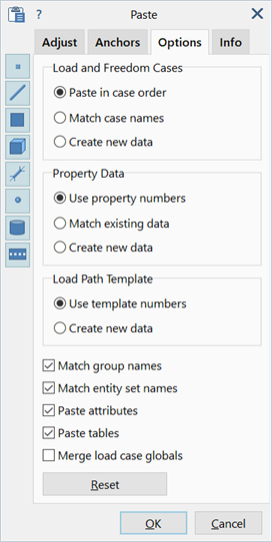
Load and Freedom Cases
Specifies the transfer of load and freedom cases from the source to the target.
-
Paste in case order
Pastes the source data in the order in which it is defined in the source; the first case in the source maps to the first case in the target, irrespective of the case names.
-
Match case names
Pastes the source data by matching the source case names to the target case names. If a match is not found, a new target case is created.
-
Create new data
Creates a new load or freedom case for each source load or freedom case.
Property Data
Specifies the transfer of entity property information from the source to the target.
-
Use property numbers
Maps the property numbers in the source to the same number in the target. If a source property number does not exist in the target, it is automatically created.
-
Match existing data
Matches material and geometry data in the source property to a property in the target. Both material and geometry data must be the same for a match to be found. If a match is found, the source property is mapped to the matching target property. If a match is not found, a new property is created in the target model.
-
Create new data
Creates a new target property for each source property.
Load Path Template
Specifies the transfer of load path templates from the source to the target.
-
Use template numbers
Maps the template number of the source to the same template number in the target. If the template number does not exist in the target model, a new one is created.
-
Create new data
Creates a new template for each source template.
Match group names
If set, an attempt is made to find the group names in the target that match the group names of the source; the full path must match, including names of any parent groups. If a match is found, the incoming data is assigned to the appropriate target groups. If multiple matches are found, the first one is selected.
If a match is not found or this option is not set, the incoming data is assigned to a new group called Pasted Group, in the target model. These pasted groups can then be relocated in Global: Groups if required.
Match entity set names
If set, an attempt is made to use existing entity sets in the target model by matching the entity set names. Entity sets that were not found are added to the target model as new entity sets.
If not set, entity sets referenced by incoming entities are added to the target model as new entity sets.
Paste attributes
If set, all load and freedom case entity attributes of the source are pasted into the target model together with the entities.
If not set, only the entities are pasted.
Paste tables
If set, tables such as stress-strain tables associated with source properties and elements are pasted to the target model.
If not set, source tables are not pasted into the target model.
Merge load case globals
If set, global values such as gravity and reference/initial temperature of the source load cases are merged with those in the target. This option is not relevant if new load cases are created for the pasted data.
InfoTab
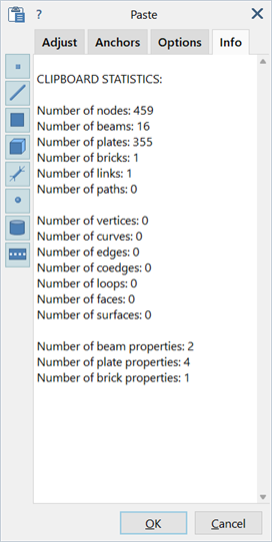
CLIPBOARD STATISTICS
Provides statistics about the entities contained within the Strand7 clipboard; these entities may be pasted into the current and/or other models.
See Also