Global: Groups
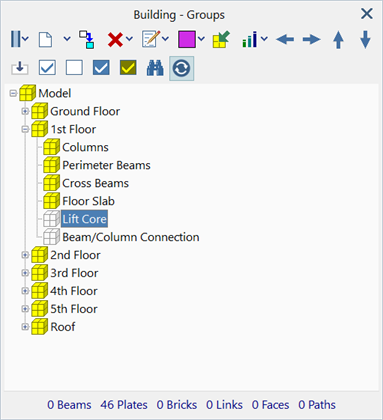
Description
Groups define collections of entities. These enable a model to be separated into smaller components, with each component represented as a group on the group tree. For example, a building could be grouped according to its floors; the elements belonging to each floor could then be assigned to the respective groups.
The group tree is hierarchical and may be nested to any depth by the creation of sub-groups (or child groups); a group may contain any number of child groups in addition to entities. For example, the floor of a building could consist of multiple sub-components such as a floor slab, columns, a lift core, and so on. Each of these sub-components could be placed in a separate child group of the (parent) floor group.
Groups can be given meaningful names and their position in the group tree can be changed by moving the group to any desired location on the tree.
Groups can be used for a number of purposes including for showing and hiding parts of a model, for filtering results, for selecting, for defining stages for staged analysis, and so on.
All entity types except for nodes and vertices are assigned to a group. Every entity in the model must belong to one, and only one, group. Nodes implicitly belong to the groups of the elements that reference them, and vertices implicitly belong to the groups of the faces that reference them. This means that a node, for example, will be contained in multiple groups when elements from different groups reference the same node. This feature is used in The TEXT Tab, whereby node-based quantities can be listed based on the groups of the entities that reference the nodes.
All Straus7 models have at least one group, the default group at the root of the group tree. This group can be renamed, but cannot be deleted.
Groups vs Entity Sets
Groups are conceptually similar to Global: Entity Sets as both represent a collection entities. The main differences between groups and entity sets are:
- an entity must be a member of one and only one group, whereas an entity can be a member of any number of entity sets, including a member of no entity set;
- nodes and vertices cannot explicitly be members of a group, but they can be members of any number of entity sets;
- groups are hierarchical, whereas entity sets are not;
- groups do not store information about the selection state of an entity, whereas an entity set also stores the selection states of entities as they were when they were first added to the set (for example, an entity set can contain a collection of plate elements with one or more edges selected for the application edge attributes).
Dialog
Group tree
Tree structure showing all groups defined in the model.
A group may be shown or hidden by toggling its visibility state. The cube symbol to the left of the group name signifies the visibility state: visible groups are marked with a yellow cube, while inactive groups are marked with a grey cube. The group visibility can be toggled by a left-click on the icon, or by pressing the Enter or space bar keys on the selected group. See also Straus7 Interface: Group Trees.
Groups with child groups may be collapsed or expanded by clicking on the - / + symbols next to the group name.
The count of beams, plates, bricks, links, faces and paths in the selected group is shown directly below the group tree.
Docking Options
Docked status of group dialog.
-
Floating
Group dialog is a free floating window.
-
Dock Left
Group dialog is docked to the left of the model window.
-
Dock Right
Group dialog is docked to the right of the model window.
New child group
Create a new child group under the currently selected group.
Clone selected group
Copies the currently selected group and all of its child groups. The copy is placed under the same parent as the selected group (i.e., it becomes a sibling of the selected group).
Delete groups
All groups except for the root group can be deleted.
-
Delete selected group and its children
Deletes the selected group and all of its child groups. All entities currently contained in the deleted groups are moved into the parent of the selected (now deleted) group.
-
Delete children of selected group
Deletes all child groups of the selected group, without deleting the selected group. All entities currently contained in the deleted groups are moved into the selected group.
-
Delete unused groups
Deletes all groups that contain no entities. If a group contains no entities, but the group has child groups that do contain entities, the group is not deleted.
-
Delete multiple groups
Deletes any number of groups in one operation. The groups to be deleted are selected on a group tree. Groups can be selected for deletion no matter where they are in the group tree; all selected groups will be deleted. Groups not selected for deletion, but which have parent groups that are selected for deletion, will be re-parented to the nearest parent in the hierarchy so that the group tree remains connected.
In the following example, the "2nd Floor" group is deleted without deleting its child groups; the child groups are inherited by the parent of the deleted group.
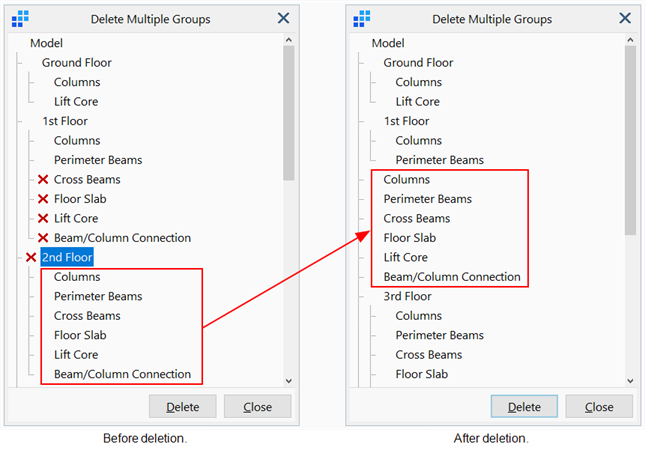
Edit group name
-
Edit selected group name
Edit the name of the selected group.
-
Block edit group names and colours
Opens the Block-edit Group Names and Colours dialog, which allows for multiple groups names and colours to be edited in a single grid view. See Block-edit Group Names and Colours Dialog.
Group colour
The colour square shown indicates the colour of the current group.
-
Assign colour to selected group
Opens the Colour Selection dialog to select and assign a new colour to the selected group.
-
Children of selected group use parent colour
Sets the group display colour of all child groups of the selected parent to the colour of the parent.
This option changes the colour of the entity only in the graphical display; each child group retains its own colour.
-
Children of selected group use own colour
Sets the group display colour of all child groups of the selected parent back to their individual colours.
This option reverses the previous option.
-
Toggle colour use of children of selected group
Toggles the group colour display mode of all child groups of the selected parent group; Own Colour becomes Parent Colour and Parent Colour becomes Own Colour.
The original colours of the child groups remain unchanged.
-
Toggle colour use of selected group
Toggles the group colour display mode of the selected group; Own Colour becomes Parent Colour and Parent Colour becomes Own Colour.
The original colour of the selected group remains unchanged.
-
Set parent colour level - 1/2/3/4/5
Automatically executes the option Children of selected group use own colour on all groups at the specified level, clearing the option for groups at or higher than the specified level.
The following image illustrates the difference between own colour (left image) and parent colour for child groups of floor groups (right image). This display can be set by clicking Set parent colour level - 2.

Assign selected entities to selected group
Selected entities are assigned to the selected group, and therefore will no longer belong to their former groups.
Set groups according to stage definition
Sets the group visibility based on the selected stage definition. Only groups that are active in the selected stage are made visible in the group tree.
Moving Groups
Groups can be moved via standard drag-and-drop techniques using the mouse, or by using the four arrows as described below.
-
Move group left
Selected group is moved out its current parent group. The group is placed directly after its parent and therefore becomes a sibling of its former parent.
-
Move group right
Selected group becomes a child of the group that is directly above it. The group is placed at the bottom of its new parent and therefore becomes a child of its former parent.
-
Move group up
Selected group is moved up the tree at the current level. If the group has siblings above it, the group retains its parent but moves above its sibling in the tree. If the group has no siblings above it, the group leaves its current parent and becomes a child of the sibling of its parent above it.
-
Move group down
Selected group is moved down the tree at the current level. If the group is the last sibling, it leaves its current parent and becomes a child of the sibling of its parent below it.
Show / Hide / Invert all groups
Selects all, clears all or inverts the visibility state of all groups.
Invert selected group
Invert the visibility state of the selected group, without inverting the state of its child groups.
Show/hide groups by name
Opens a search dialog to toggle the visibility state of groups that can be identified by name.
See Global: Show/Hide Groups by Name.
Update / Autoupdate
If set, changes to the visibility status of any group are immediately reflected in the model window.
If not set, changes are not reflected in the model window until the Groups dialog is closed or Update is clicked.
Right Click Menu
The menu can be activated by right clicking anywhere in the group tree. In addition to functions described above, the menu has the following additional functions.
Toggle
-
Selected group
Inverts the visibility state of the highlighted group only.
-
Selected group and children
Inverts the visibility state of not only the highlighted group but also all of its child groups.
Expand
-
Selected group
Expands the selected group to show its child groups.
-
All groups
Expands all groups in the tree, showing all parent and child groups.
Collapse
-
Selected group
Collapses the selected group, hiding its child groups.
-
All groups
Collapses all groups in the tree, showing only the root group.
Show level - 1/2/3/4/5
Expands groups in the tree, showing parent and child groups to the selected level.
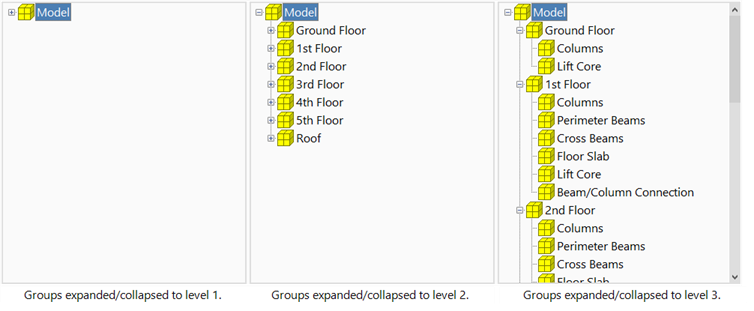
Copy
-
Entire group list
Copies the entire group tree to the clipboard as a list of text. Each group entry is a row that shows the group name and its parent, parent of parent, and so on. For example:
Model\Plates\Ring Beam
-
Visible/Hidden group list
Copies only the visible groups or the hidden groups structure to the clipboard as a list of text. Each group entry is a row that shows the group name and its full family tree, even if a parent group is hidden.
Block-edit Group Names and Colours Dialog
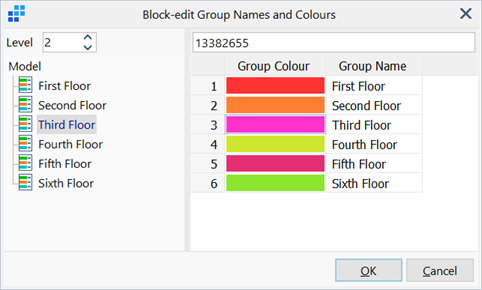
Allows for quicker renaming and selection of colours of groups in a two-column grid format.
Level
Level of the group tree to show in the grid.
Group Tree
Tree structure showing available groups of specified level in the model.
Group Colour / Group Name
Colours and names of all groups at the specified level. Colours and names can be quickly changed here.
See Also