Insert: Vertex
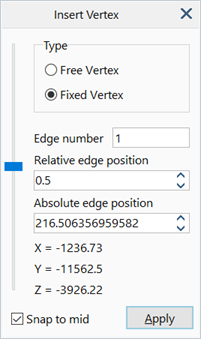
Description
Inserts a new vertex at a specified position along a geometry edge.
Dialog
Type
Sets the type of vertex to insert.Free Vertex
A vertex that may be removed by a geometry clean operation.
Fixed Vertex
A vertex that is generally not removed by geometry clean operations, except in some special cases where two or more fixed vertices are within the geometry zip tolerance.
Edge number
Number of the geometry edge on which the vertex will be added. The edge is identified by entering its number in the edit box or by clicking the edge in the model window.
Slider control
Adjusts the position of the vertex along the geometry edge. The bottom and top of the slider control correspond to the start and end of the geometry edge, respectively.
Changing the position of the slider automatically updates the relative and absolute edge positions.
Relative edge position
Position of the vertex along the edge expressed as a value between zero and one, corresponding to the start and end of the geometry edge, respectively.
Changing the relative edge position automatically updates the slider and absolute edge positions.
Absolute edge position
Position of the vertex along the edge expressed as a distance value between zero and the length of the edge, corresponding to the start and end of the geometry edge, respectively.
Changing the absolute edge position automatically updates the slider and relative edge positions.
Coordinates (X / Y / Z)
Global coordinates of the candidate vertex. These are read-only values provided for feedback as the position of the vertex is being adjusted.
Snap to mid
If set, places the vertex in the middle of the geometry edge when the edge is first clicked. It can be further adjusted from there if required.
Snapping to other locations
After selecting an initial position for a new vertex on an edge, Ctrl+Shift+Click a node, grid point or other vertex to set the position of the new vertex to be "in line" with the clicked point; "in line" means that one of the X, Y or Z global coordinates of the new vertex is set to the same value as that of the Ctrl+Shift+Click point (as long as there is a position on the edge that matches it). A successive Ctrl+Shift+Click action cycles to the next in line position, either along the current axis or along another axis (if multiple valid positions exist). When no other valid positions exist, the cycle repeats from the start.
In the following image, the initial position of a proposed new vertex is indicated.
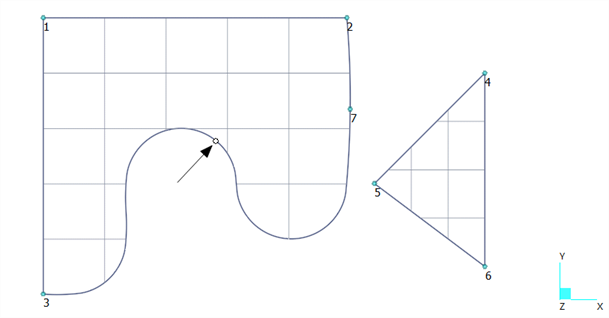
We Ctrl+Shift+Click vertex 5 and the proposed vertex position is moved as shown below; the Y position of the proposed vertex is in line with the Y position of vertex 5.
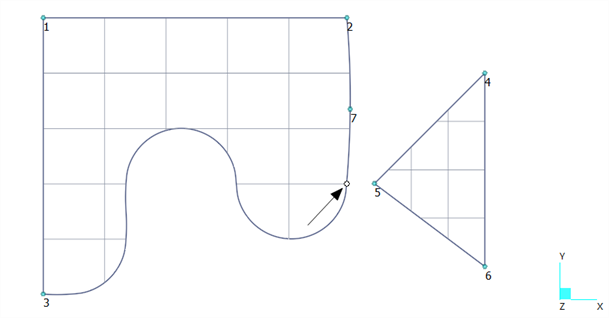
We Ctrl+Shift+Click vertex 5 again and the proposed vertex position is moved to the another location in line with vertex 5; as there are multiple Y positions on the edge that match the Y position of vertex 5, the next candidate position is proposed.
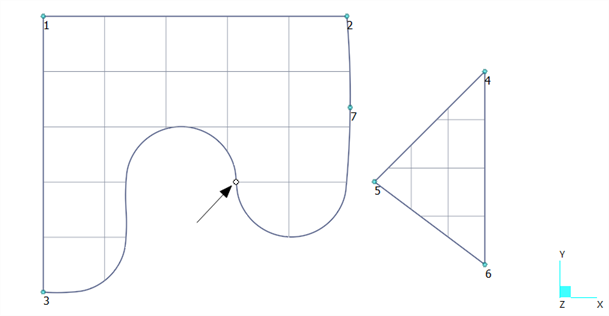
We Ctrl+Shift+Click vertex 5 one more time and the proposed vertex position is moved to another location in line with vertex 5.
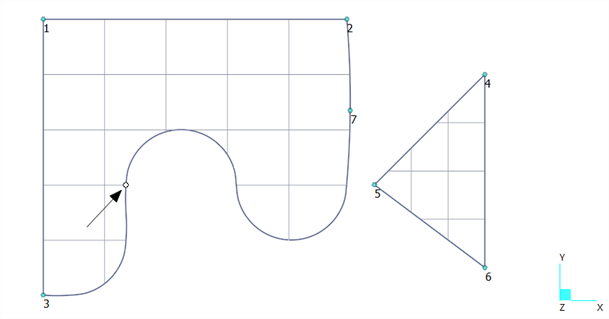
If we Ctrl+Shift+Click vertex 5 once again, the sequence would repeat because there are no other candidate positions in line with vertex 5.
If we Ctrl+Shift+Click vertex 4, for example, the proposed position of the new vertex would not change because vertex 4 is not on line with the selected edge.
See Also