Results Animate: Animation Window
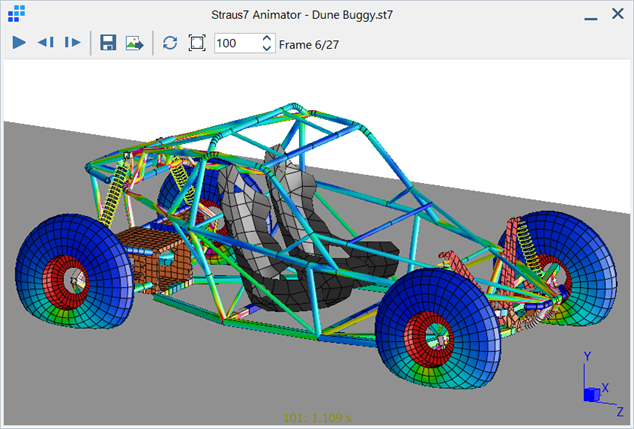
Description
The Straus7 animator opens and plays animation files (SAF3) generated by Straus7.
The animation display can be controlled by using the following functions:
Play
Starts the animation sequence.
Step backwards
Displays the animation file one frame at a time.
Each click of the Step backwards icon rewinds the animation by one frame and stops.
The arrow keys on the keyboard can also be used to rewind one frame at the time.
Step forwards
Displays the animation file one frame at a time.
Each click of the Step forwards icon advances the animation by one frame and stops.
The arrow keys on the keyboard can also be used to advance one frame at the time.
Save animation to file
Saves the animation to file. The type can be chosen as a Straus7 format animation file (SAF3), a self-running animation (EXE) or an AVI file. Self-running animations and AVI files can be viewed independently of Straus7.
Save as series of image files
Saves each frame of the animation as a separate image file (jpeg, png or bmp) for use by other animation or graphics programs.
Reversing
If pressed, the animation plays forwards and then reverses back to the first frame before repeating the sequence. This mode is particularly appropriate for natural frequency animations.
If not pressed the animation plays forwards up to the last frame, then jumps back to the first frame and repeats the forward sequence display. This mode can be useful in animations where a moving load that returns to its starting position is applied via a multi-case linear analysis or a nonlinear analysis (e.g., simulating a roller-coaster). If a sufficient number of load cases or load steps is used, a non-reversing animation gives the impression of a continuously cycling load. This mode is also the more natural mode for highly nonlinear analyses simulating structural collapse, for which a reversal is not a physical event.
100%
The animation window can be resized by dragging the window's edges. This function restores the original size of the animation window.
Pause between frames (ms)
Sets the speed of animation by assigning a pause time, measured in milliseconds, between frames. A pause of 0 plays the animation as fast as the system allows without skipping frames. Note that when saving the animation to the AVI format, the frame rate is set by the Pause between frames value.
See Also