View: Multiview
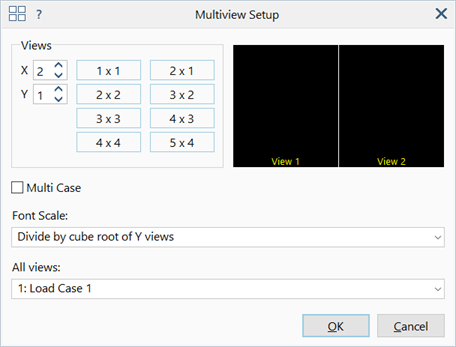
Description
Set up multiple views in the model window.
Changes in each view, such as angles and visible entities, are independent of each other. Model changes, such as deleting or adding elements, and selection changes, apply to all views.
View numbers increment to the right and downwards; starting with view one in the top-left of the model window.
Dialog
X
Number of views in the horizontal direction.
Y
Number of views in the vertical direction.
n×n
Shortcuts for quickly selecting commonly used view configurations.
Multi Case
If set, different result cases or load cases are displayed in each successive view.
If not set, the same result case or load case is displayed in all views.
Font Scale
On a display with multiple Y views, font sizes of contour legends, case names, global axes, etc., can be scaled as follows:
-
None
Font sizes remain unchanged regardless of the number of Y views on display.
-
Divide by Y views
Font sizes are proportionally scaled down to the number of Y views on display.
-
Divide by square root of Y views
Font sizes are scaled down by a factor of
.
-
Divide by cube root of Y views
Font sizes are scaled down by a factor of
.
First view
Selects the load case or result case that is displayed in the first view.
Applicable only if Multi Case is set.
All views
Selects the load case or result case that is displayed in all views.
Applicable only if Multi Case is not set.
Preview
Preview of the selected view layout.
Active view in Multiview display
The active view in a multiview display is indicated by the small triangle symbol at the top left of the view. The dropdown lists for load/result case, freedom case and coordinate system refer to the active view.
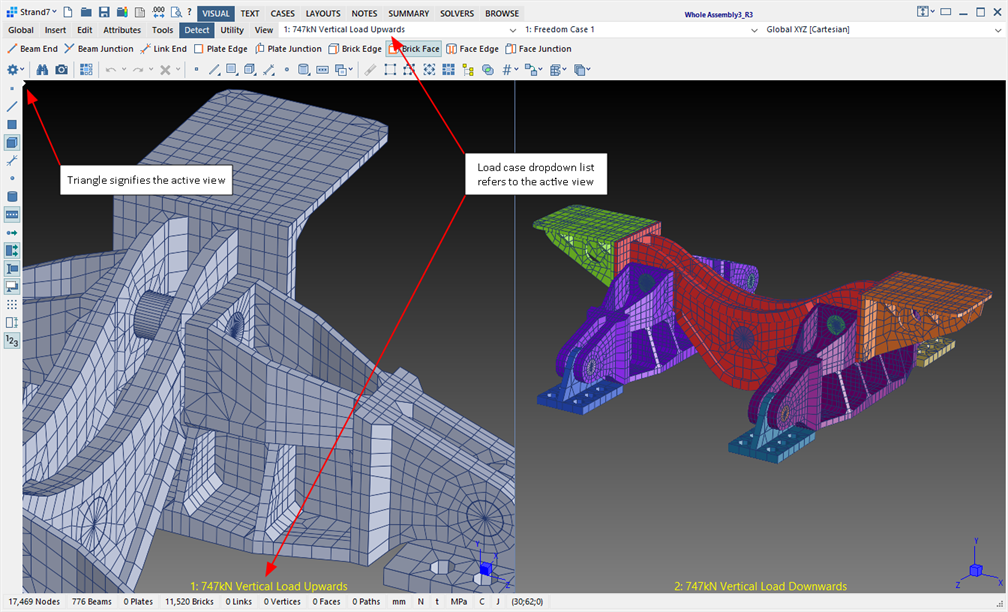
See Also