View: Whiteboard
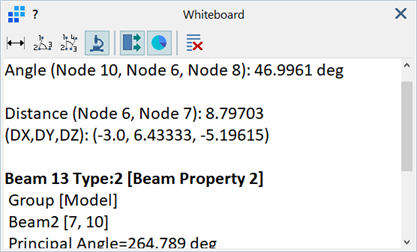
Description
Queries information from the model and displays it as text.
All open models share the same whiteboard; i.e., switching between different models does not clear the whiteboard content.
The whiteboard can also be accessed by clicking the Nodes or Vertices cells in the status bar.
Dialog
Measure distance
If set, clicking two points calculates the distance between them.
Distance is expressed using the model units as a straight line distance, as well as component-wise in the currently active coordinate system.
Points can be nodes, vertices or grid points.
Measure angle using 3 points
If set, clicking three consecutive points calculates the angle between the lines passing through points 1-2 and 2-3.
Points can be nodes, vertices or grid points.
Measure angle using 4 points
If set, clicking four consecutive points calculates the angle between the lines passing through points 1-2 and 2-3.
Points can be nodes, vertices or grid points.
Inspect entities
If set, clicking an entity displays its entity number, type, property, group and connectivity .
Entities can be nodes, beams, plates, bricks, links, vertices or geometry faces.
List entity attributes
If set, clicking an entity lists attributes applied to that entity.
Attributes applied to beam ends, plate edges and brick faces are only displayed if the corresponding end, edge or face is clicked.
Available only if Inspect Entities is set.
List entity values
If set, clicking an entity displays dimensional data such as length, area and volume.
Clicking a plate edge or brick face will also display dimensions specific to that edge or face.
Available only if Inspect Entities is set.
Clear whiteboard
Clears the contents of the whiteboard.
Right-Click Menu
Right-click the whiteboard contents to open a menu with the following options:
Select All
Selects all text.
Copy
Copies selected text.
Clear All
Clears the text field.
Font...
Opens a Settings: Font Selection dialog to adjust the type, size, style and colour of the whiteboard font.
Whiteboard Font
The font type, size and colour used by the whiteboard can also be specified under Preferences: Inspect and Browse.
See Also