CASES: Freedom Cases
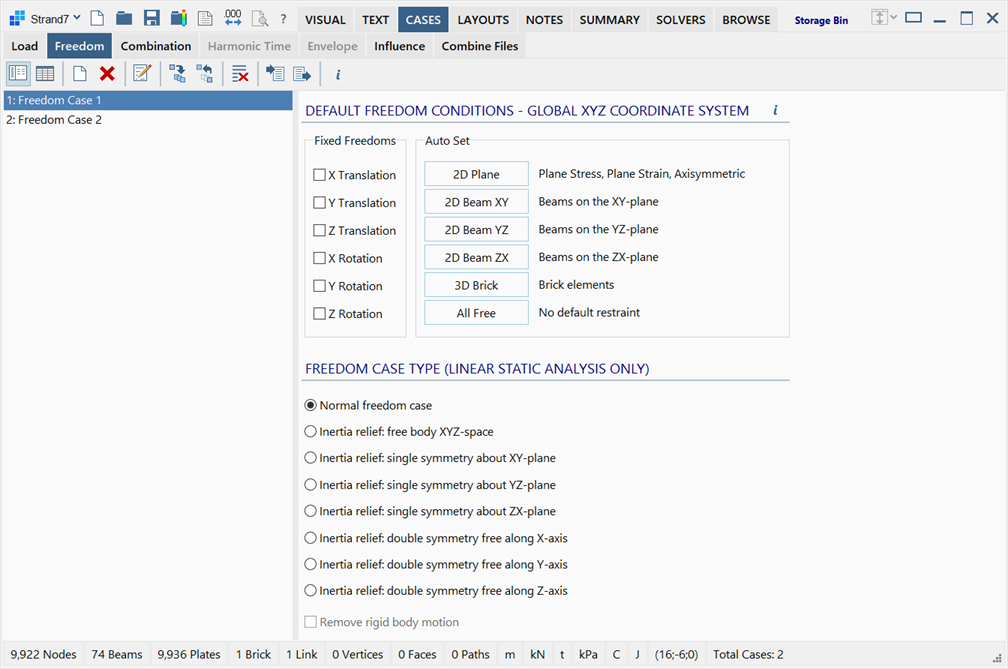
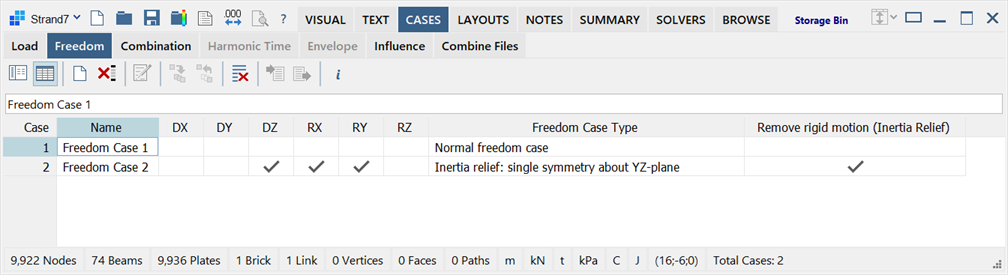
Description
Specifies freedom case data that is applicable to the entire model.
Case view / Grid view
The data can be viewed and edited in either Case view or Grid view.
- Case view
Data is viewed one case at the time. The freedom case name list on the left is used to select the active case for viewing and editing. All of the data for the active case is presented on the data pane on the right. - Grid view
Data for all freedom cases is presented in a single grid, enabling multiple freedom cases to be viewed and edited together.
Freedom Case Global Data
Freedom cases consist of a name together with a set of data - the Global Data.
DEFAULT FREEDOM CONDITIONS - GLOBAL XYZ COORDINATE SYSTEM
Defines a default condition to be applied to all nodes, in addition to any other condition applied to individual nodes.
-
Fixed Freedoms
The six degrees of freedom that can be set to fixed or free globally for the entire model, in addition to any other condition applied to individual nodes.
If set here, the degree of freedom is fixed globally.
-
Auto Set
Quick set buttons to automatically select and fix the appropriate global degrees of freedom to restrict the model in specific planes or space, depending on the analysis type.
FREEDOM CASE TYPE (LINEAR STATIC ANALYSIS ONLY)
Lists available inertia relief freedom types for the Linear Static solver. A freedom case can be specified to represent one of the seven inertia relief freedom types.
-
Normal freedom case
Boundary conditions of the model are defined by attributes such as node restraints, node stiffness and face supports. No inertia relief loading is applied.
-
Inertia relief: free body XYZ-space
Linear and angular accelerations are applied to the model (assumed to be unrestrained) to balance the out-of-balance loads and achieve quasi-static equilibrium.
-
Inertia relief: single symmetry about XY-plane
Linear and angular accelerations are applied to the model (assumed to have XY-plane symmetric restraints applied) to achieve quasi-static equilibrium under symmetric loading conditions about the global XY-plane. Movement in Z is restricted on the symmetry plane. The symmetry plane has origin at (0, 0, 0) in the global coordinate system.
-
Inertia relief: single symmetry about YZ-plane
Linear and angular accelerations are applied to the model (assumed to have YZ-plane symmetric restraints applied) to achieve quasi-static equilibrium under symmetric loading conditions about the global YZ-plane. Movement in X is restricted on the symmetry plane. The symmetry plane has origin at (0, 0, 0) in the global coordinate system.
-
Inertia relief: single symmetry about ZX-plane
Linear and angular accelerations are applied to the model (assumed to have ZX-plane symmetric restraints applied) to achieve quasi-static equilibrium under symmetric loading conditions about the global ZX-plane. Movement in Y is restricted on the symmetry plane. The symmetry plane has origin at (0, 0, 0) in the global coordinate system.
-
Inertia relief: double symmetry free along X-axis
Linear and angular accelerations are applied to the model (assumed to have doubly-symmetric restraints along the X axis applied) to achieve quasi-static equilibrium under symmetric loading conditions about both the global XY and ZX planes. Only movement in X is allowed on the symmetry planes. Symmetry planes have origin at (0, 0, 0) in the global coordinate system.
-
Inertia relief: double symmetry free along Y-axis
Linear and angular accelerations are applied to the model (assumed to have doubly-symmetric restraints along the Y axis applied) to achieve quasi-static equilibrium under symmetric loading conditions about both the global YZ and XY planes. Only movement in Y is allowed on the symmetry planes. Symmetry planes have origin at (0, 0, 0) in the global coordinate system.
-
Inertia relief: double symmetry free along Z-axis
Linear and angular accelerations are applied to the model (assumed to have doubly-symmetric restraints along the Z axis applied) to achieve quasi-static equilibrium under symmetric loading conditions about both the global ZX and YZ planes. Only movement in Z is allowed on the symmetry planes. Symmetry planes have origin at (0, 0, 0) in the global coordinate system.
Remove rigid body motion
As the inertia relief solution is the solution of a partially or fully unrestrained model with a set of equilibrated forces, the solution may exhibit large rigid body displacements and rotations due to numerical round-off error. Whilst these large rigid body motions will not affect the stresses and forces in the elements, they can make the display of the deformed solution difficult to interpret. By removing the rigid body motion, the deformed display produces a more physical representation in which the deformation is consistent with the observed stresses.
If Remove rigid body motion is set, the global rigid body translations and rotations are removed from the raw displacement results calculated in the solution process.
Toolbar Functions
Case view / Grid view
Switches between Case view and Grid view.
New freedom case
Creates a new freedom case with a default name.
Delete selected freedom cases
Available only in Case view.
Deletes the freedom cases selected in the freedom case list. Use multi-select in the freedom case list to delete multiple freedom cases with one operation.
Delete selected freedom cases
Available only in Grid view.
Deletes multiple freedom cases in one operation by deleting the highlighted rows.
Edit freedom case name
Available only in Case view.
Opens the Freedom Case Name dialog, to enable editing of the name of the current freedom case. The name can also be edited by double-clicking the name in the freedom case list pane.
In Grid view, the name can be edited directly in the grid.
Copy to...
Available only in Case view.
Opens the Copy to... dialog, to enable freedom case data in the current freedom case to be added or copied to one or more other freedom cases. Data that can be copied or added includes not only the global data defined here (Global Data), but also freedom case dependent entity attribute data (e.g., Node Data, Beam Data, and so on).
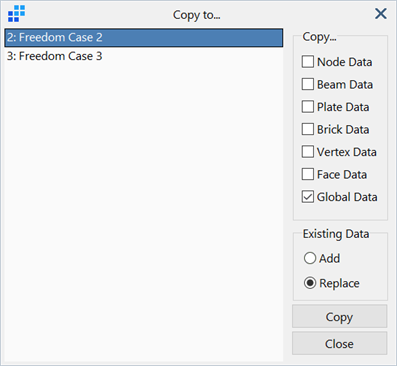
Hold down the Ctrl key and click, to select multiple freedom cases to which the current freedom case data is to be copied. Hold down the Shift key and click, to select a range of freedom cases to which the current freedom case data is to be copied.
If Existing Data is set to Add, copied data accumulates with existing data.
If Existing Data is set to Replace, existing data is replaced with the copied data.
Copy from...
Available only in Case view.
This works in the same way as Copy to... except that data from one other freedom case is copied or added to the current freedom case.
Clear data
In Case view, initialises all data in the current freedom case.
In Grid view, initialises all data for all the highlighted rows (freedom cases) in the grid.
Import data
Available only in Case view.
Uses the Open File dialog to select and import one or more pre-saved global data sets into the current freedom case definitions.
If the import file contains multiple data sets, multiple data can be imported in one operation by multi-selecting the freedom cases in the freedom case list.
Export data
Available only in Case view.
Uses the Save File dialog, to select and export the global data from one or more freedom case definitions into a text file so that it can be imported into another model.
By multi-selecting multiple cases in the freedom case list, multiple sets of data can be exported to the one file.
Identify global axes
If held down, opens a preview of the model window, as shown in the VISUAL tab, enabling a quick check of the global coordinate axes to ensure the default freedom conditions are applied about the correct axes.
Freedom Case List Pane
This pane is visible only in Case view and consists of a list of freedom case numbers and names.
For operations such as Delete, Clear, Import, Export, the list enables multi-selection. Hold down the Ctrl key and click to select multiple freedom cases. Hold down the Shift key and click to select a range of freedom cases.
To re-order the cases, drag-and-drop the cases within the load case list pane.
See Also