Strand7 Layout: Compact vs Expanded Styles
Description
Depending on your preference, the visibility and layout of the tabs, toolbars and menus on The VISUAL Tab can be changed via the Show/Hide Menu icon found near the top right corner of the model window. There are six pre-set layouts.
-
 compact
compactFully compacted layout providing access to all functions of The VISUAL Tab via nested menus. The selection toolbar is shown in compact mode with selection functions moved to the Base and Select menus under VISUAL.

-
 . one dot
. one dotThis is the same as the compact layout except that the selection toolbar is shown in expanded mode.

-
 .. two dots
.. two dotsTop level menus of The VISUAL Tab become dropdown menus on the toolbar. The selection toolbar is shown in compact mode with selection functions moved to the Base and Select dropdown menus.

-
 ... three dots
... three dotsThis is the same as the .. two dots layout except that the selection toolbar is shown in expanded mode.

-
 .... four dots
.... four dotsTop level menus of The VISUAL Tab become sub-tabs on the toolbar. The selection toolbar is shown in compact mode with selection functions moved to the Select sub-tab.

-
 expanded
expandedFully expanded layout providing access to all top level menus of The VISUAL Tab via sub-tabs. The selection toolbar shown in expanded mode.

Selection Toolbar Mode
The selection toolbar can be toggled between expanded and compact modes in any of above layouts by double-clicking the selection toolbar. A selection toolbar in compact mode can also be expanded by dragging the grip.

Levels of Nested Menu Items
Fully compacted as menus
In this mode, all levels are shown in the dropdown menu.
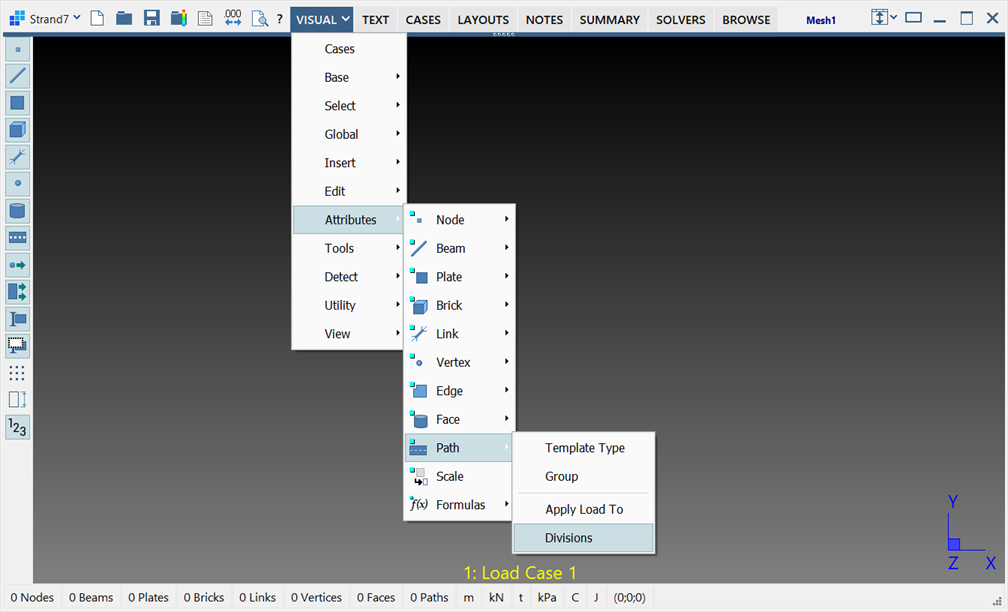
As dropdown menus
In this mode, the top level menus are placed on the toolbar area.
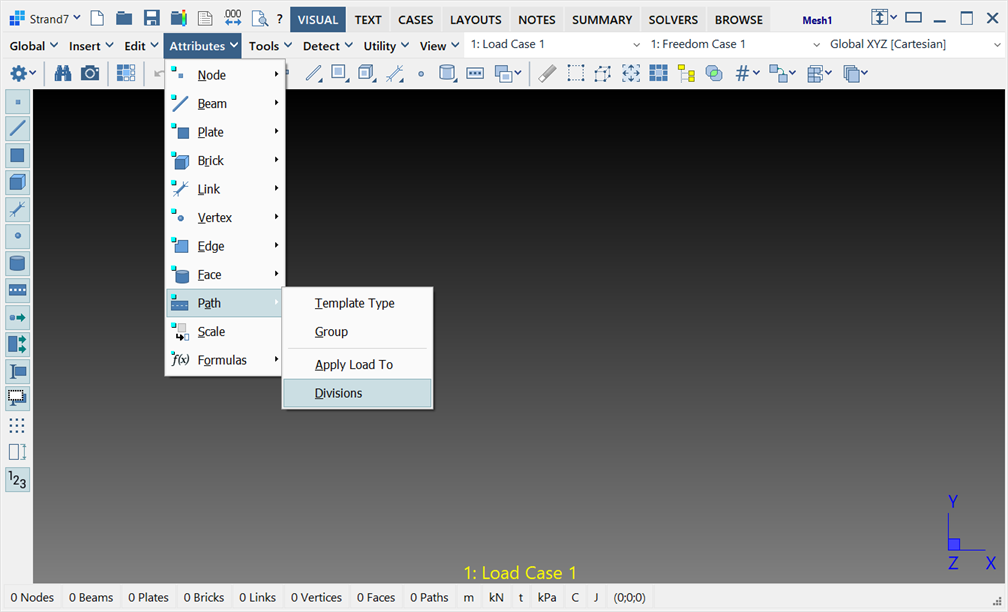
Fully expanded as tabs
In this mode, the top two levels of menu items become tabs.
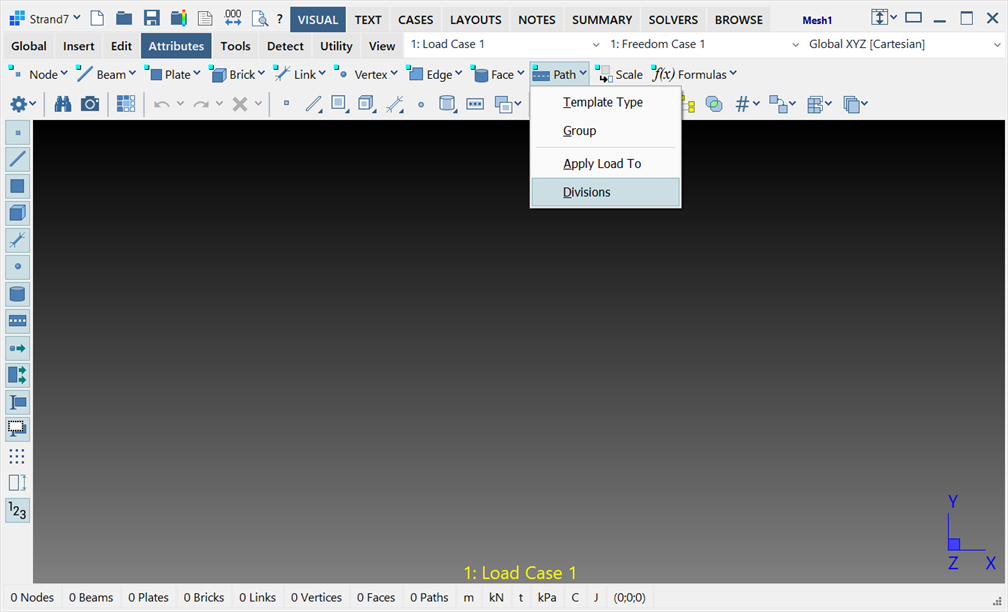
Cases Combos
The load cases/result cases - freedom cases - coordinate systems combos can either be shown on the tabs:

or at the top of the model display area:

Save current as default
Saves the current layout as user settings; it becomes the default layout for any new models created. See Preferences: Folder Locations.
See Also