CASES: Load Cases
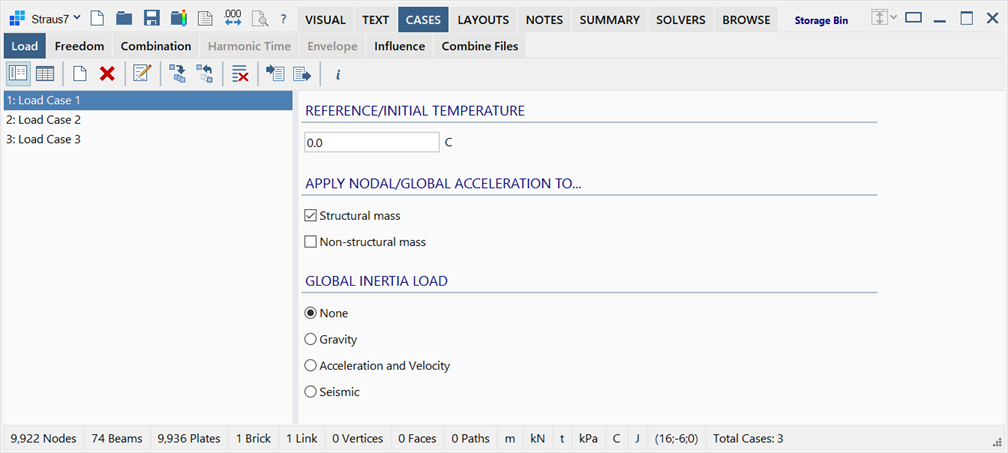
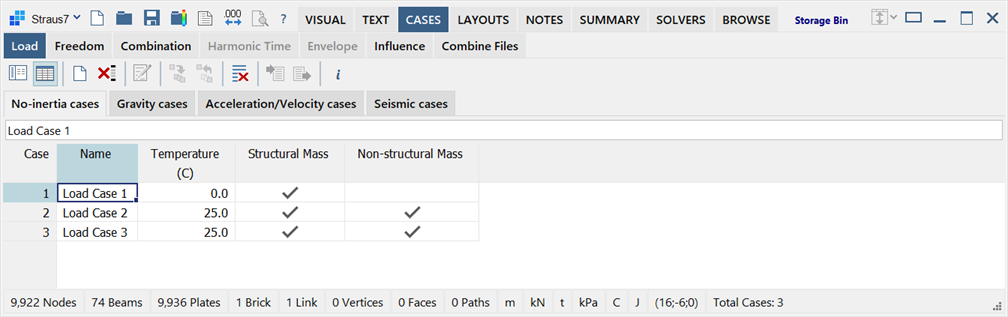
Description
Specifies load case data that is applicable to the entire model.
Case view / Grid view
The data can be viewed and edited in either Case view or Grid view.
- Case view
Data is viewed one case at the time. The load case name list on the left is used to select the active case for viewing and editing. All of the data for the active case is presented on the data pane on the right. - Grid view
Data is grouped in one of four tabs depending on the Global Inertia Load type used by the load case. Each tab lists all the load cases of the same type in a grid, enabling multiple load cases to be viewed and edited together.
Load Case Global Data
Load cases consist of a name together with a set of data - the Global Data.
This value is used as the reference temperature for thermal expansion analysis, and as the initial nodal temperature for transient heat analysis.
In thermal expansion analysis, the reference temperature is the temperature at which the structure is in a state of zero thermal strain.
In transient heat analysis, where the temperature is calculated as a function of time, the initial temperature specifies the temperature at time zero for all nodes that do not otherwise have a specific initial temperature assigned. Initial temperature for a transient analysis can also be specified by other methods such as by a restart condition from a previous solution, via a pre-set value, or via a table.
Initial temperature is not relevant to steady heat analysis.
The units of temperature can be Celsius, Fahrenheit, Kelvin or Rankine.
APPLY NODAL/GLOBAL ACCELERATION TO...
Specifies whether accelerations defined by global inertia load or nodal acceleration attributes in the load case are applied to the structural and/or non-structural mass in the model.
-
Structural mass
If set, global accelerations and nodal acceleration attributes are applicable to structural mass.
Structural mass comes from the product of the element's volume and the mass density defined in the element's property set. Load case independent node translational and rotational mass attributes are also structural masses.
-
Non-structural mass
If set, global accelerations and nodal acceleration attributes are applicable to non-structural mass.
Non-structural mass is a load case dependent mass applied as an element or node attribute (see Node Attributes: Non-Structural Mass, Beam Attributes: Non-structural Mass, Plate Attributes: Non-structural Mass and Brick Attributes: Non-structural Mass).
GLOBAL INERTIA LOAD
In Case view, the type of global inertia is set by selecting one of the four options (None, Gravity, Acceleration and Velocity, Seismic).
In Grid view, load cases of each global inertia type are grouped in one of four tabs in the grid (No-inertia cases, Gravity cases, Acceleration/Velocity cases, Seismic cases).
-
None (No-inertia cases)
No global accelerations are assigned for this load case.
Note that nodal accelerations, if applied as node attributes, may still produce inertia load when structural or non-structural mass is present, depending on the APPLY NODAL/GLOBAL ACCELERATION TO... setting.
-
Gravity (Gravity cases)
Allows for the definition and application of the acceleration due to gravity in the direction of one of the global axes. This generates inertial or body forces on the model, provided masses are specified.
A positive value of acceleration due to gravity generates a positive force in the specified direction.
In Case view, clicking the header ACCELERATION DUE TO GRAVITY opens a popup menu with plus and minus gravity values in the consistent units of the model, for quick selection. Alternatively, typing "g" or "-g" into the edit box also sets the gravitational acceleration value.
In Grid view, typing "g" or "-g" into the cell on the grid sets the gravitational acceleration value.
-
Acceleration and Velocity (Acceleration/Velocity cases)
Allows for the definition and application of linear acceleration in the three directions of the global axes, together with angular velocity and angular acceleration about a specified angular origin.
-
LINEAR ACCELERATION
Accelerations in the three global axes.
Linear accelerations generate inertial or body forces on the model, provided masses are specified. A positive linear acceleration generates a positive force in the specified direction.
One use of linear accelerations is to specify gravity at an angle to the global axes by defining the gravity components separately. For example, gravity in a direction 30 degrees from the -Y axis can be defined as "-g*cos(30)" in AY and "g*sin(30)" in AX. The letter "g" in the value box retrieves the gravitational acceleration value.
Clicking the header LINEAR ACCELERATION opens a popup menu with plus and minus gravity values in the consistent units of the model, for quick selection.
-
ANGULAR VELOCITY
Angular velocity about the three global axes at the specified angular origin.
VX, VY and VZ define angular velocities about axes parallel to the global X, Y and Z axes, respectively, passing through the angular origin. When multiple components of angular velocity are specified, the three components are used to define an axis about which the rotation occurs. The magnitude of the vector is the angular velocity about this axis.
When angular velocity is applied, the model is assumed to rotate about the rotation axis passing through the angular origin, generating centrifugal forces in the radial direction. A positive angular velocity produces a positive (outward) radial force.
The units of angular velocity are degrees per second.
-
ANGULAR ACCELERATION
Angular acceleration about the three global axes at the specified angular origin.
WX, WY and WZ define angular accelerations about axes parallel to the global X, Y and Z axes, respectively, passing through the angular origin. When multiple components of angular acceleration are specified, the three components are used to define an axis about which the rotation occurs. The magnitude of the vector is the angular acceleration about this axis.
When angular acceleration is applied, the model is assumed to undergo a rotational acceleration about the rotation axis passing through the angular origin, generating inertia forces in the direction tangential to the rotation. A positive angular acceleration produces a positive force in the positive tangential direction about the axis according to the right hand rule (e.g., a positive angular acceleration about the Z axis through the origin produces a positive force in the Y direction for a point located on the positive X axis).
The units of angular acceleration are degrees per second per second.
-
ORIGIN FOR ANGULAR QUANTITIES
A point through which the axis for angular velocity and angular acceleration passes.
-
-
Seismic (Seismic cases)
Allows for the definition of parameters associated with the equivalent static method of seismic analysis.
-
DIRECTION OF GRAVITY
Gravity direction in one of the global axes, which determines the direction of the seismic weight.
The gravity direction is taken as the vertical axis.
-
ACCELERATION DUE TO GRAVITY
The magnitude of the acceleration due to gravity, which determines the seismic weight of the model.
-
EXCITATION DIRECTION
The direction of the horizontal seismic load.
Horizontal means perpendicular to the direction of gravity.
This is only a direction vector. The magnitude of horizontal seismic load is determined by the seismic parameters.
-
BASE ELEVATION
The vertical coordinate of the base of the model.
The vertical axis is the global axis that defines the direction of gravity.
Base is the level at which seismic motions are considered to be imparted to the structure, or the level at which the structure is supported.
-
SEISMIC PARAMETERS
Parameters used to determine the vertical distribution of horizontal forces.
is a factor that scales the structural mass contribution for the calculation of seismic mass and weight.
is a factor that scales the non-structural mass contribution for the calculation of seismic mass and weight.
is an exponent that determines the profile of the vertical seismic distribution function. This exponent is typically dependent on the fundamental natural period of the model.
is the horizontal design action coefficient, which may consist of structural performance, structural ductility, spectral shape, probability, and hazard factors.
-
Apply dynamic factors to non-structural mass attributes
If set, dynamic factors assigned to non-structural mass attributes are applied. That is, the non-structural mass is factored by the dynamic factor.
If not set, dynamic factors are ignored and the nominal mass values defined in the non-structural mass attributes are applied.
-
Toolbar Functions
Case view / Grid view
Switches between Case view and Grid view.
New load case
Creates a new load case with a default name.
In Case view, the new load case is created with GLOBAL INERTIA LOAD set to none.
In Grid view, the new load case is created with the same GLOBAL INERTIA LOAD as the current tab.
Delete selected load cases
Available only in Case view.
Deletes the load cases selected in the load case list. Use multi-select in the load case list to delete multiple load cases with one operation.
Delete selected load cases
Available only in Grid view.
Deletes multiple load cases in one operation by deleting the highlighted rows.
Edit load case name
Available only in Case view.
Opens the Load Case Name dialog, to enable editing of the name of the current load case. The name can also be edited by double-clicking the name in the load case list pane.
In Grid view, the name can be edited directly in the grid.
Copy to...
Available only in Case view.
Opens the Copy to... dialog, to enable load case data in the current load case to be added or copied to one or more other load cases. Data that can be copied or added includes not only the global data defined here (Global Data), but also load case dependent entity attribute data (e.g., Node Data, Beam Data, and so on).

Hold down the Ctrl key and click, to select multiple load cases to which the current load case data is to be copied. Hold down the Shift key and click, to select a range of load cases to which the current load case data is to be copied.
If Existing Data is set to Add, copied data accumulates with existing data.
If Existing Data is set to Replace, existing data is replaced with the copied data.
Copy from...
Available only in Case view.
This works in the same way as Copy to... except that data from one other load case is copied or added to the current load case.
Clear data
In Case view, initialises all data in the current load case.
In Grid view, initialises all data for all the highlighted rows (load cases) in the grid.
Import data
Available only in Case view.
Uses the Open File dialog to select and import one or more pre-saved global data sets into the current load case definitions. Data includes Reference/Initial Temperature and Global Inertia Load.
If the import file contains multiple data sets, multiple data can be imported in one operation by multi-selecting the load cases in the load case list.
If the imported file was generated via the Export data function, the data will be units-aware.
Export data
Available only in Case view.
Uses the Save File dialog, to select and export the global data from one or more load case definitions into a text file so that it can be imported into another model.
By multi-selecting multiple cases in the load case list, multiple sets of data can be exported to the one file.
The units of the data will be exported with the data, enabling the data to be imported into models with different units.
Identify global axes
If held down, opens a preview of the model window, as shown in the VISUAL tab, enabling a quick check of the global coordinate axes to ensure the inertia load is applied in the correct direction.
Load Case List pane
This pane is visible only in Case view and consists of a list of load case numbers and names.
For operations such as Delete, Clear, Import, Export, the list enables multi-selection. Hold down the Ctrl key and click to select multiple load cases. Hold down the Shift key and click to select a range of load cases.
To re-order the cases, drag-and-drop the cases within the load case list pane.
See Also