SUMMARY: Attribute Summary
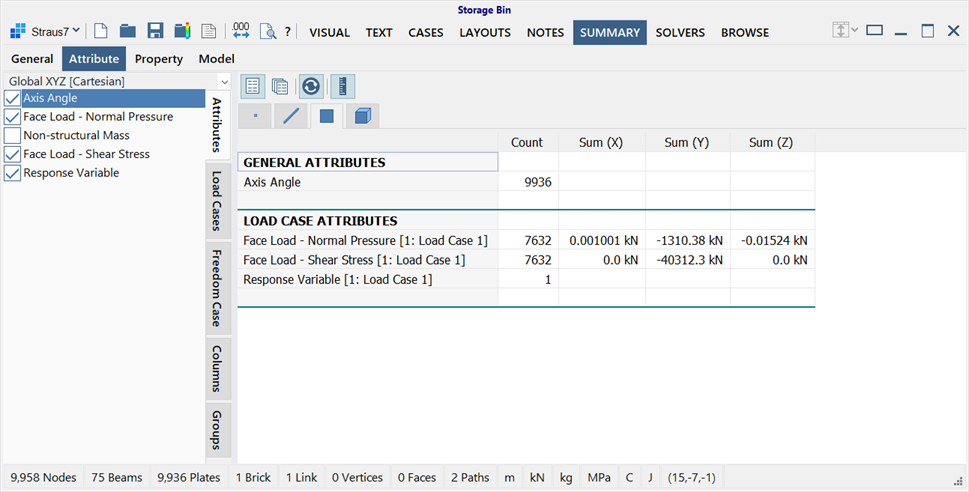
Description
Displays summaries of attributes applied to nodes and elements in the model. A summary consists of a count and three summation values. One summary is produced for each of the general attributes of the selected entity, whilst multiple summaries are produced for the load and freedom case dependent attributes (one summary for each included case).
The count is the tally of the number of entities that use a particular attribute. The summation values, if provided, are the sums of the attribute components when summed for all the included entities.
The window consists of an options panel on the left, and a set of entity tabs on the right. Each entity tab contains a grid of entity specific attribute summary information.
Summation Values
Summation values are given for various types of attributes.
Attributes that represent vector quantities are summed to produce a vector of resultants. An example of this is the node force attribute.
Attributes that can be represented as vector quantities after some operations, are also summed. An example of this is the normal pressure attribute applied to plate elements; the pressure is integrated over the element to produce an equivalent force that is then summed over all elements to produce a resultant vector. A direct summation of the pressure values would not be physically meaningful.
Attributes that are not vector quantities, but for which a summation makes physical sense, are also summed. The summation will be the same value in all three columns. One example of this is the node mass attribute, which is algebraically summed to produce the total nodal mass. Another example is the plate non-structural mass attribute, which is firstly integrated over the element surface to produce a mass value, and then summed to produce the total non-structural mass for the included plate elements.
The summation is not given for attributes where the sum is not physically meaningful. An example of this is the node temperature attribute.
Entity Tabs
An entity tab for each of nodes, beams, plates and bricks is available above the grid. Selected attribute summary information is presented on the grid for each entity. The print function enables formatting, previewing and printing of the grid contents.
Options Panel
The options panel contains five vertical tabs to show or hide specific attributes and their summary information.
-
Attributes
In Compact view it lists only the attributes that exist on the active entity. In Expanded view it lists all the attributes that could be applied to the active entity, even if they do not exist in the model. The active entity is set by the entity tab at the top of the grid. An attribute will be shown or hidden in the summary depending on its selection state in the list.
-
Load Cases
In Compact view it lists the load cases that are used by attributes on the active entity. In Expanded view it lists all the load cases in the model. Load case dependent attributes for a particular load case will be shown or hidden in the summary depending on the selection state of the load case in the list.
-
Freedom Cases
In Compact view it lists the freedom cases that are used by attributes on the active entity. In Expanded view it lists all the freedom cases in the model. Freedom case dependent attributes for a particular freedom case will be shown or hidden in the summary depending on the selection state of the freedom case in the list.
-
Columns
Lists the column headers of the grid contents, and enables individual columns to be shown or hidden in the grid.
-
Groups
Displays the model's group tree. Click the yellow group icon next to the group name to include or exclude the group in the summary.
Attributes applied to elements of included groups are included in the summary.
As nodes do not explicitly belong to groups, node attributes are included whenever at least one element connected to the node is included.
Node attributes at free nodes (i.e., nodes not connected to any elements) are included in the summary whenever the root group in the tree is active.
The UCS dropdown list at the top of the options panel applies to attributes represented as vector quantities (for example, the node force attribute). The component values of the attribute are transformed to the selected UCS for display in the grid. Only Cartesian coordinate systems may be used.
Toolbar Functions
Compact view / Expanded view
In compact view, an entity tab is displayed only for the entities that exist in the model. The grid within each entity tab displays only the attributes that are applied to the entity.
In expanded view, an entity tab is displayed for all of nodes, beams, plates and bricks, even if those entities do not exist in the model. The grid within each entity tab displays all attributes that could be applied to the entity, even if those attributes are not applied to any entity in the model.
Update / Autoupdate
If set, the attributes summary is automatically updated with every change made to the settings in the options panel.
If not set, changes made in the options panel are not reflected in the attributes summary until the Update/Autoupdate icon is pressed.
For a very large model, it may be more efficient to turn off autoupdate, make all the required settings changes, and then turn autoupdate back on.
Show / hide units labels
If set, units labels are displayed alongside the numerical values for attributes that have physical units. For example, in a model using Newtons as the force unit, the label N would be added to values that represent forces.
If not set, only the numerical values are displayed.
For attributes that do not have physical units, (e.g., the string group attribute on beam elements) only the count is given, irrespective of the units labels setting.
See Also