Plate Attributes: Property Type
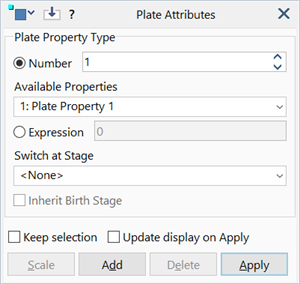
Description
Assigns a property type to selected plate elements.
Zero is a valid property type number. It is used to exclude an element from the analysis; the solvers will ignore any element with a property type number of zero.
Property type attributes are independent of load and freedom cases, but may be stage dependent.
Dialog
Number
The property type number as an integer.
If a real number is entered, the property number is rounded to the nearest integer.
Negative numbers are set to zero if the Apply function is used.
Negative numbers may be entered for use with the Add function (for example, to subtract from the current element property number). If the result of the Add operation produces a negative number, the number is set to zero.
Available Properties
Property type number and name.
The dropdown list shows the plate property numbers that currently exist. It allows for quick selection of an existing property and is synchronised with the updown control. The updown control allows for the input of any number, even if the property does not yet exist. Selecting an item from the dropdown list automatically sets that number in the updown control; conversely, changing the updown control automatically sets the dropdown list. If a property number entered in the updown control does not yet exist, the dropdown list is cleared.
If a property number that does not yet exist is assigned to an element, a new property data set is automatically created (by default) and its number is immediately added to the dropdown list. The default automatic creation option can be set via Tool Options: Copy/Create Tab.
Expression
The property type number is defined using a formula.
This allows, for example, to define an element's property based on variables such as 'N', the element number, 'ID', the element ID, and a range of other variables.
If the result of the formula is a real number, the property number is rounded to the nearest integer.
Negative numbers are set to zero if the Apply function is used.
Negative numbers may be entered for use with the Add function (for example, to subtract from the current element property number). If the result of the Add operation produces a negative number, the number is set to zero.
Switch at Stage
The stage at which the selected property type will be assigned.
In staged analysis it is possible to change the property type of an element from stage to stage. Once changed, the element remains as that property until a subsequent stage changes it again.
If None is selected, the assigned property type will be used for unstaged analysis. It will also be used in staged analysis until a Switch at Stage comes into effect.
Inherit Birth Stage
If set, the birth stage of the property-switched element will be set to the birth stage of the element it replaces. This means that the initial coordinates of the property-switched element will be the same as those in the replaced element.
If not set, the birth stage of the property-switched element becomes the stage at which the property switch occurs. The initial coordinates of the property-switched element will then be set according to that stage, based on whether the stage is morphed or not.
This feature is primarily useful when the replaced element was morphed in place in a previous stage, and it is required that the new element use those same morphed coordinates.
Update display on Apply
When checked and Apply is executed, the display is automatically changed to the stage selected in the Switch at Stage field; that is, only the active elements in the stage are displayed, and these are shown according to the properties at that stage. This is only a visual aid that helps to ensure that the requested property switch is as intended.
Common Controls
See Also