Selection Panel: Selection Entities and Mode
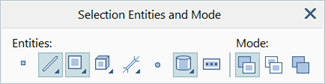
Description
The selection panel consists of two sets of icons:
- Entities icons, each of which represents an entity type in the model (i.e., node, beam, plate, brick, link, vertex, geometry face, path); and
- Mode icons, which control the selection mode (i.e., how the selection state of entities is changed by the Selection Panel: Selection Functions).
The icons that represent the entity types have two purposes:
- to set the entity types that can be selected or unselected by the Selection Panel: Selection Functions; and
- to set the entity types that can be inspected by default via the Straus7 Interface: Entity Inspector.
Panel
Entities icons
If an icon is active (pressed), the corresponding entity may be selected or unselected.
If an icon is not active, the selection functions do not affect the corresponding entity, except for the Selection Functions: Clear All Selections, which clears selections irrespective of the state of the entities icons.
To activate multiple entity types simultaneously, hold down the Ctrl key and click the required icons in turn.
To activate a single entity type while deactivating all others, no matter the current state of the icons, hold down the Shift key and click the required icon.
The following keyboard shortcuts may be used to toggle these icons:
- D - all icons down
- U - all icons up
- N - toggle the node icon (Shift+N to activate the node icon while deactivating all other icons)
- B - toggle the beam icon (Shift+B to activate the beam icon while deactivating all other icons)
- P - toggle the plate icon (Shift+P to activate the plate icon while deactivating all other icons)
- K - toggle the brick icon (Shift+K to activate the brick icon while deactivating all other icons)
- L - toggle the link icon (Shift+L to activate the link icon while deactivating all other icons)
- V - toggle the vertex icon (Shift+V to activate the vertex icon while deactivating all other icons)
- G - toggle the geometry face icon (Shift+G to activate the geometry icon while deactivating all other icons)
Entities popup menu
For beams, plates, bricks, links and geometry faces, a right-click option is available on each icon, which opens a popup menu of additional entity-specific options. The availability of the popup menu is signified via the small arrow on the bottom-right corner of the icon.
Entity sub-type options - beam, plate, brick and link
These options on the popup menu set a specific sub-type of element, link or geometry face on which the selection functions can operate.
For example, to select only Quad4 plate element types, choose Quad4 from the popup menu. The selection functions will then apply only to Quad4 plate elements in the model, therefore other plate types cannot be selected.
To reset the option so that all plate types can be selected, choose All Plates from the popup menu.
The sub-type options available are as follows:
- Beam: All Beams, Beam2 or Beam3.
- Plate: All Plates, Tri3, Tri6, Quad4, Quad8 or Quad9.
- Brick: All Bricks, Tetra4, Tetra10, Wedge6, Wedge15, Hexa8, Hexa16 or Hexa20.
- Link: All Links, Master-Slave, Sector-Symmetry, Coupling, Pinned, Rigid, Shrink, 2-Point, Attachment or Multi-Point.
Select whole or partial
These options on the popup menu are available for beam, plate, brick and geometry face.
-
Beam:
Select whole beam: the whole beam element is selected no matter which end of the beam satisfies the selection criteria.
Select beam end: only the end or ends of the beam element that satisfy the selection criteria are selected; for example, if using Selection Functions: Select by 2D Region, only the end nearest to the click point on the screen will be selected.
Select beam end 1: only end 1 of the beam element is selected, no matter which end of the beam satisfies the selection criteria.
Select beam end 2: only end 2 of the beam element is selected, no matter which end of the beam satisfies the selection criteria.
-
Plate:
Select whole plate: the whole plate element is selected no matter which part of the plate satisfies the selection criteria.
Select plate edge: only the edge or edges of the plate element that satisfy the selection criteria are selected; for example, if using Selection Functions: Select by 2D Region, only the edge nearest to the click point on the screen will be selected.
-
Brick:
Select whole brick: the whole brick element is selected no matter which part of the brick satisfies the selection criteria.
Select brick face: only the face or faces of the brick element that satisfy the selection criteria are selected; for example, if using Selection Functions: Select by 2D Region, only the face nearest to the click point on the screen will be selected.
Select brick edge: only the edge or edges of the brick element that satisfy the selection criteria are selected; for example, if using Selection Functions: Select by 2D Region, only the edge nearest to the click point on the screen will be selected.
-
Geometry face:
Select whole face: the whole face is selected no matter which part of the face satisfies the selection criteria.
Select loop: faces consist of loops, and using this mode, the loops on a face are selected.
Select cavity loop: faces consist of loops, which can be outer loops or cavity loops, and by using this mode, a loop on a face is selected only if it is a cavity loop.
Select edge: loops on faces consist of edges, and by using this mode, only an edge of a loop is selected.
Select cavity edge: by using this mode, only edges on cavity loops are selected.
Invert selection
When a selection function is executed on an entity, the selection status of the entity is toggled (i.e., switched) between the selected and unselected states. That is, an unselected entity will become selected, and a selected entity will become unselected.
Always select
When a selection function is executed on an entity, the selection status of the entity is always set to selected, irrespective of the entity's selection state prior to the execution of the selection function.
Always clear
When a selection function is executed on an entity, the selection status of the entity is always set to unselected, irrespective of the entity's selection state prior to the execution of the selection function.
See Also