Preferences: 2D Mouse in VISUAL Tab
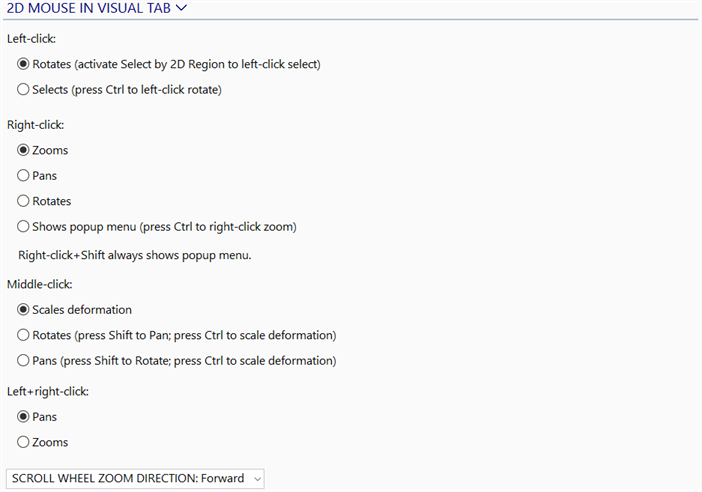
Description
Configures options for the standard 2D mouse.
Left-click
Rotates (activate Select by 2D Region to left-click select)
If set, left-drag in the graphical display area of the model window rotates the model. Selection Functions: Select by 2D Region must be activated to select entities with left-click.
Selects (press Ctrl to left-click rotate)
If set, a left-click in the graphical display area of the model window selects an entity. The model can still be rotated by holding down the Ctrl key while left-dragging.
Right-click
Zooms
If set, a right-drag up or down zooms in or out of the model graphically.
Pans
If set, a right-drag pans the model graphically in the direction of movement.
Rotates
If set, a right-drag rotates the model graphically.
Shows popup menu (press Ctrl to right-click zoom)
If set, a right-click in the graphical display area of the model window shows a popup menu with commonly used functions.
The right-click zoom action can be activated by holding down the Ctrl key while right-dragging.
If this option is not set, the right-click popup menu can still be shown by right-clicking empty space on the main toolbar, instead of on the graphical display area.
Right-click + Shift always shows popup menu.
Regardless of the right-click option selected, right-clicking while holding the Shift key always opens the popup menu.
Clicking the information text opens the Settings: Font Selection dialog to set the inspector font (Preferences: Inspect and Browse).
Middle-click
Scales deformation
If set, a middle-drag up or down increases or decreases the Results: Displacement Scale when a results file is open.
Rotates (press Shift to Pan; press Ctrl to scale deformation)
If set, a middle-drag rotates the model.
The pan action can be activated by holding down the Shift key while middle-dragging.
Results: Displacement Scale can be adjusted by holding down the Ctrl key while middle-dragging when a results file is open.
Pans (press Shift to Rotate; press Ctrl to scale deformation)
If set, a middle-drag pans the model graphically in the direction of movement.
The rotate action can be activated by holding down the Shift key while middle-dragging.
Results: Displacement Scale can be adjusted by holding down the Ctrl key while middle-dragging when a results file is open.
Left+right-click
Pans
If set, holding both left and right-clicks while dragging pans the model graphically in the direction of movement.
Zooms
If set, holding both left and right-clicks while dragging up or down zooms in or out of the model graphically.
DEFORMATION SCALING SENSITIVITY: Very Low/Low/Medium/High/Very High
Controls how fast the middle-click-drag changes the displacement scale.
SCROLL WHEEL ZOOM DIRECTION: Forward/Reverse
The scroll wheel on the mouse can be used to zoom the graphical display in the model window. The zooming action depends on the setting.
Forward: forward scrolling zooms in while reverse scrolling zooms out.
Reverse: forward scrolling zooms out while reverse scrolling zooms in.
Use factory defaults
Sets all settings to the factory defaults. This function is available by clicking the 2D MOUSE IN VISUAL TAB header.
See Also