Strand7 Interface: Entity Inspector
Description
In finite element analysis and modelling, we often need to quickly extract information about underlying entities (e.g., the coordinates of a node). In The VISUAL Tab, you can bring up the Entity Inspector by holding down the Shift key and hovering over an entity.
In the figure below, we are hovering over plate element 5974, and the Entity Inspector provides information about this plate. This includes information about the plate property, its nodes, and any attributes applied in the currently active load and freedom cases. Additional calculated information such as the plate area and edge length are also given.
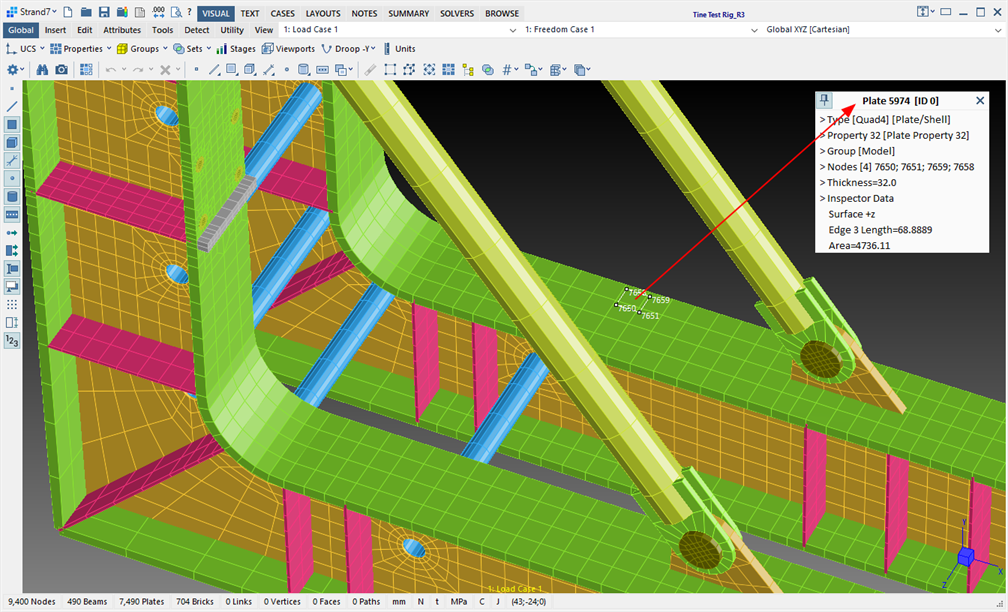
Because nodes typically occupy only one or two pixels on the graphic display, it can be difficult to position the mouse precisely over a node to inspect it, while avoiding inspecting a nearby plate, for example. To help deal with this, Strand7 uses the following convention to decide which entities may be inspected:
1. If none of the Entity Selection Toggles are pressed in Selection Panel: Selection Entities and Mode, the Entity Inspector will inspect the entity that lies precisely at the current pixel under the mouse. If no entity lies under the current pixel, the nearest entity, to within a pre-set number of pixels, will be inspected.
2. If any of the Entity Selection Toggles are pressed, the Entity Inspector will inspect only those entities represented by the pressed Entity Selection Toggles. So, for example, to ensure that only nodes are inspected, we press only the Node Selection Toggle, and then no other entity will be inspected, only the nearest node.
3. If one or more of the Entity Selection Toggles are pressed, and you would like to temporarily bypass these settings to inspect anything under the mouse, hold down the Alt key together with the Shift key.
Note that when there is no entity under the precise pixel that lies under the mouse, the nearest entity will be inspected. The maximum search distance can be set in the View Settings: Selecting Tab.
Pinning the Entity Inspector
By default, the Entity Inspector is shown when the Shift key is pressed, and it is hidden when the Shift key is released.
To keep the Entity Inspector visible after releasing the Shift key, open Preferences: Inspect and Browse and set the relevant option.
Also by default, a visible Entity Inspector follows the mouse pointer around as entities are inspected.
To keep the position of the Entity Inspector fixed on the desktop, press the icon on the top-left corner of the Entity Inspector. This pins the Entity Inspector anywhere on the desktop where it remains visible irrespective of the state of the Shift key.
Entity Inspector Font
The font type, size and colour used by the Entity Inspector can be specified under Preferences: Inspect and Browse, or by the right-click popup available on the Entity Inspector itself.
See Also