Attribute Common Controls
Several controls appear frequently on the attributes dialog. These controls are referred to as common controls.
Controls
A component is an edit box containing a value (e.g., a number representing the X direction force when applying node force attributes) or a formula that is evaluated to produce a value. Most components are paired with a checkbox that switches the component between the active (checked) and inactive (unchecked) states.
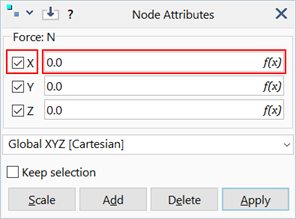
Most numeric components offer the option of opening the Strand7 Interface: Equation Editor dialog to define values according to formulas or mathematical expressions. This also offers the convenience of storing formulas for reuse. See Strand7 Interface: Entering Numeric Data and Formulas.
These functions operate on selected and visible entities.
-
Scale
The numbers entered in each component are scaling factors. These multiply the active components of existing attributes for the selected entities; inactive components are not affected. If a selected entity does not already have the attribute, it is not affected by this function.
-
Add
The numbers entered in each component are values in the units of the attribute. If a selected entity already has the attribute, the values in the active components are added to the corresponding values in the attribute; numbers in the inactive components are ignored. If a selected entity does not already have the attribute, the Add function works just like the Apply function described below.
-
Delete
This function deletes the attribute for the selected entities. The numbers entered for the components, and the active/inactive state of the components, have no effect.
-
Apply
The numbers entered in each component are values in the units of the attribute. If a selected entity already has the attribute, the numbers in the active components replace the corresponding values in the attribute; numbers in the inactive components are ignored. If a selected entity does not already have the attribute, a new attribute is created with the specified component values and is assigned to the entity.

The icon at the top/left of the attributes dialog provides a shortcut menu to other attributes for the current entity.
The icon activates the Strand7 Interface: Hot Pointer to extract attribute data from entities in the model window and copy these into the dialog. This function is generally executed to copy attributes from an existing entity to another. The shortcut to this function is Ctrl+Shift, then click the entity in the model window.
When checked, entities remain selected after executing a Scale, Add, Delete or Apply function. Additional functions may then be applied on those selected entities without the need to reselect them. If not checked, selected entities will be unselected after the function is executed.
Store formulas / Formula units
Stores formulas entered in the components edit boxes in the specified formula units. This allows formulas to be retrieved and/or re-evaluated at a later time. If this option is not set the value calculated by the formula is stored as a numeric value, not as a formula.
The advantage of storing formulas is illustrated by the following example.
A single plate element is assigned a normal face pressure representing a hydrostatic pressure by entering the formula -1000*g*(Y-3); the pressure varies linearly with Y.
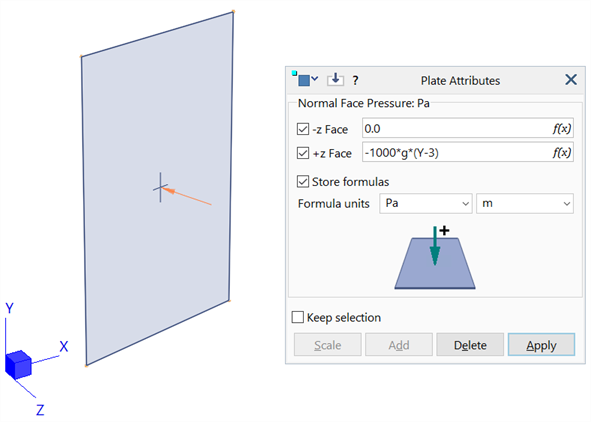
If this plate is subdivided into a mesh of 4 x 8 elements, the pressure value is automatically re-evaluated on every element based on the stored formula. If the formula is not stored, the constant numerical value of the single plate is applied to the subdivided plates.
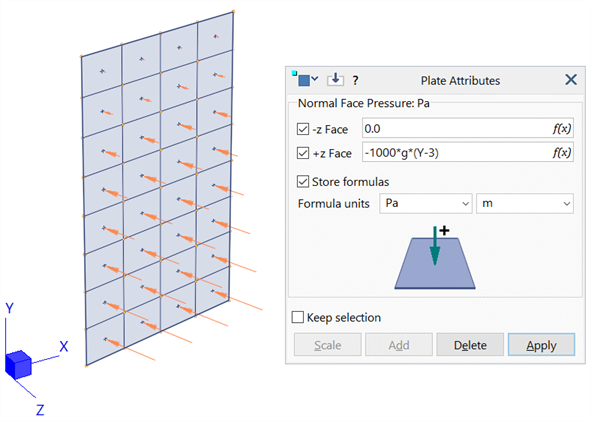
These options control whether the attributes are applied only on free edges (plates and geometry faces), or only on free faces (brick elements). This facilitates the application of attributes so that an entire range of elements can be selected, and attributes will only be assigned to the free edges or free faces. To apply the attribute to all edges or to all faces, the checkbox needs to be cleared.
See Also