The BROWSE Tab
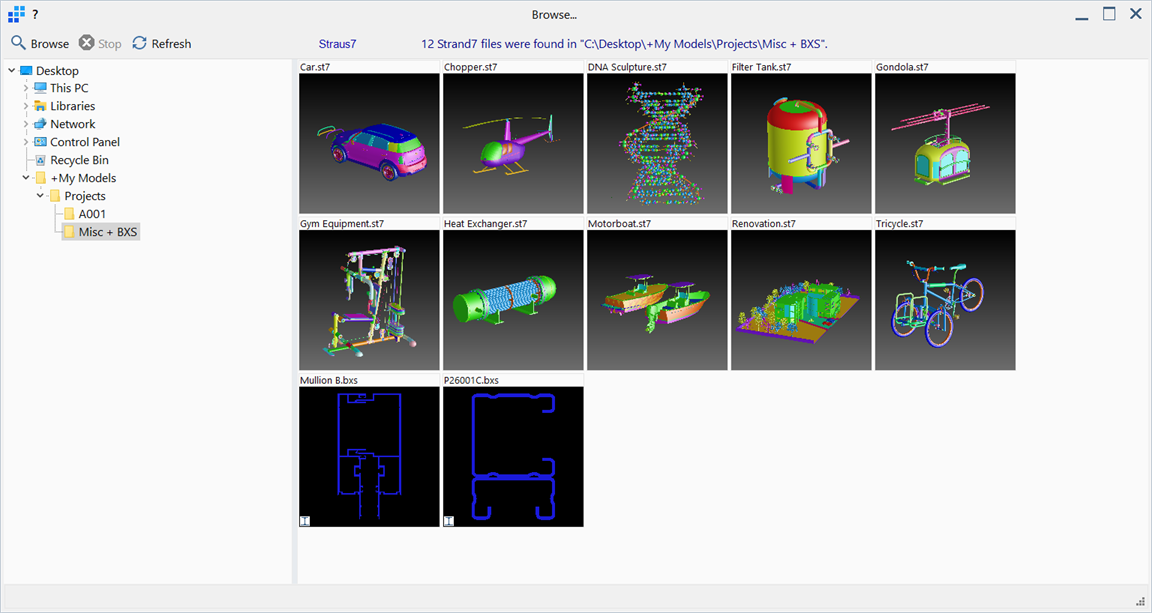
Description
The BROWSE tab provides a file explorer tool that scans for Straus7 models and BXS files in a specified location and displays these files via thumbnails.
For models that have result files, a small results icon (contour legend) is shown at the bottom left corner of the respective thumbnail.
BXS models are identified with a small beam cross-section icon shown at the bottom left corner of the respective thumbnail.
A standalone version of the BROWSE tab, not connected with a Straus7 model, can also be accessed from the Straus7 Menu: Browser.
The size of the thumbnails can be set in Preferences: Inspect and Browse.
Folder Tree View
Situated on the left of the window, the tree view displays a list of folders available for browsing.
Only one folder at a time can be browsed.
Thumbnail View
Situated on the right of the window, each Straus7 file is identified via a thumbnail. The image in the thumbnail is generated on the fly as a file is scanned. It is displayed with minimal information (e.g., without attributes) using the view orientation last saved in the file. Various operations, such as opening the files, can be performed directly from the thumbnails.
Toolbar Functions
Browse
Commences a scan for model and BXS files in the folder selected in the tree view.
This is a two-pass operation. The first pass scans for all the available Straus7 files in the folder and prepared the thumbnail view with a grid of empty thumbnails identifying each file name. The second pass reads each Straus7 file in turn, generates an image and pastes it to the thumbnail view.
Should there be no Straus7 models in the selected folder, a message "No Straus7 files were found" will appear.
A browse operation can also be launched by double-clicking a folder name in the folder tree view.
Stop
Enables the termination of an in-progress browse operation.
The ESC key can also be used to terminate an in-progress browse operation.
Refresh
Updates the folder tree view to include the latest file folders information. Generally this function is seldom required because the folder tree view automatically updates as folders names and hierarchy are changed outside of Straus7.
Right-click Functions
Right-clicking the thumbnails provides a popup with the following functions:
-
Open
Opens the model or BXS file.
Double-clicking a thumbnail also opens the model.
-
Open read-only
Opens the model or BXS file in read-only mode.
Files in read-only mode cannot be saved or modified.
-
Rename
Opens the Rename File dialog, which allows for the name of the current file and associated result files to be changed.
-
Delete
Opens a Confirmation dialog, that allows for the file and all of its results files to be deleted.
-
Information
Displays a summary information of the file.
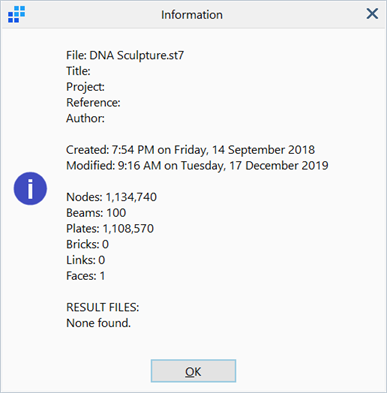
For BXS files, element count, length unit and some section properties are displayed.
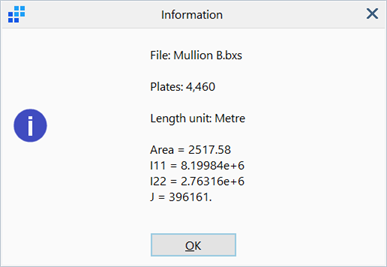
-
Copy Bitmaps
Copies the entire display of thumbnails as a single image to the clipboard.
See Also