Settings: Attribute Display Settings
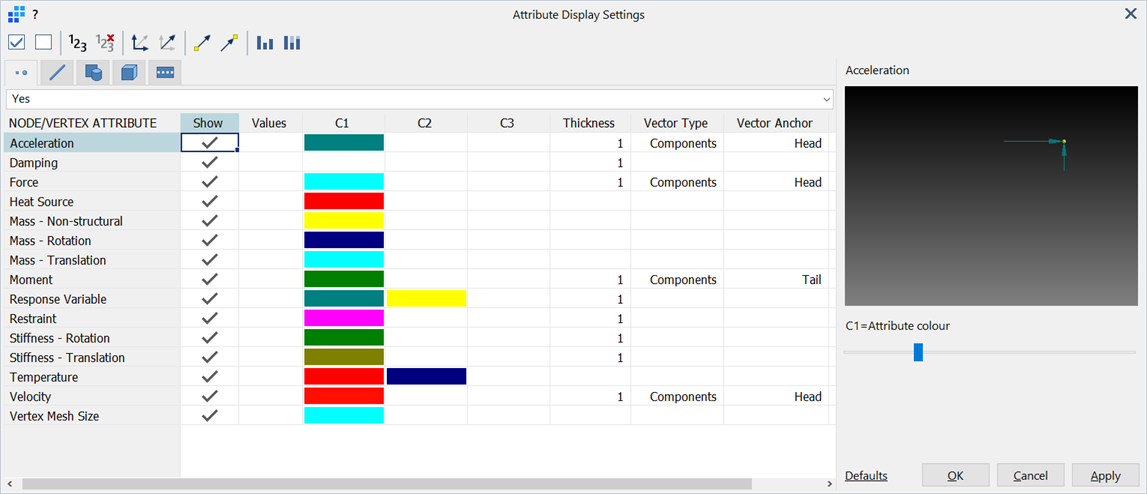
Description
Configures the parameters associated with the display of entity attributes.
General Functions
Show / hide attributes
Sets or clears the Show column of all attributes in the current entity tab.
Show / hide values
Sets or clears the Values column of all attributes in the current entity tab.
Vectors as resultant / components
Sets the Vector Type column of all relevant attributes in the current entity tab to Resultant or Components.
Anchor vectors at tail / head
Sets the Vector Anchor column of all relevant attributes in the current entity tab to Tail or Head.
Attribute sizes proportional to value / independent of value
Sets or clears the Proportional column of all relevant attributes in the current entity tab.
Entity Tabs
Show
If set, draws the selected attributes on the respective elements and geometry faces.
Values
If set, displays the attribute values next to the attribute symbols.
If the attributes are hidden the accompanying values are also hidden.
Colour C1 / C2 / C3
Attribute colours.
If multiple colours are used by an attribute type, C1, C2 and C3 descriptors are shown below the preview image.
See Straus7 Interface: Spreadsheet on how to edit the colour cells.
Thickness
The weights of the lines drawn to represent the attributes.
Vector Type
If set to Resultant, draws the attribute vectors as single vector arrows.
If set to Components, draws the attribute vectors as separate component arrows in the active coordinate system (UCS).
Vector Anchor
If set to Tail, draws the attribute vectors with the arrow head positioned further away from the host nodes or elements.
If set to Head, draws the attribute vectors with the arrow head adjacent to the host nodes or elements.
Proportional
If set, draws the attributes to scale according to their relative values (i.e., longer vector arrows for larger value attributes).
If not set, draws all attributes of the same type as the same size regardless of their values.
Defaults
Sets all settings in the current tab to factory default values or to previously saved user settings.
If Save as User Defaults is selected, the current settings are saved as the user settings and become the default settings for any new models created. See Preferences: Folder Locations.
-
Entity
Applies the defaults to all attributes of the current entity.
-
Attribute
Applies the defaults only to the highlighted attribute of the current entity.
Common Controls
See Also