View Settings: Rotation Tab
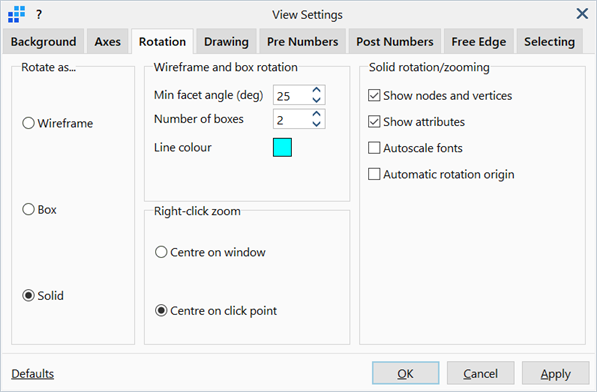
Description
Configures the display of the model when it is rotated, panned or zoomed.
Dialog
Rotate as...
Display style in which the model is drawn when rotated.
-
Wireframe
Displays the model as edges and lines according to Wireframe and box rotation settings.
-
Box
Displays the model as stacked bounding boxes according to Wireframe and box rotation settings.
-
Solid
Displays the model as fully rendered according to the display settings specified under Base: Entity Display Settings such as shading.
Wireframe and box rotation
-
Min facet angle (deg)
The minimum angle between adjacent entity normals before an edge is drawn at the interface between the entities.
If set to zero, all edges are drawn.
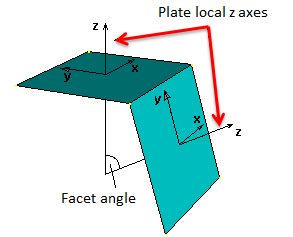
-
Number of boxes
The number of stacked boxes forming the wireframe parallelepiped.
For example, a value of 2 indicates that 2´2´2 stacked boxes (8 in total) are used to enclose the whole 3D model; these 8 boxes are then rendered to represent the model while it is being rotated, panned or zoomed.
-
Line colour
Sets the colour in which the wireframe and boxes are drawn.
To change colour, click the adjacent colour squares to open the Colour Selection dialog, then select or define a colour.
Right-click zoom
This setting is only applicable to right-click zoom. Zooming behaviour performed with the mouse wheel scroll, 3D mouse and touch gestures are not affected by this setting.
-
Centre on window
Sets the centre of zooming as the middle of the model window.
-
Centre on click point
Sets the centre of zooming as the click-point on the model window when right-click zooming commenced.
Solid rotation/zooming
If Rotate as... Solid is set, the following options apply.
-
Show nodes and vertices
If set, nodes and vertices are displayed while the model is rotated, panned or zoomed.
If not set, nodes and vertices are hidden while the model is rotated, panned or zoomed.
-
Show attributes
If set, attributes such as pressure arrows and node restraints are displayed while the model is rotated, panned or zoomed.
If not set, attributes are hidden while the model is rotated, panned or zoomed.
-
Autoscale fonts
If set, the size of the displayed fonts is adjusted as the model is zoomed. While zooming out, the font size is reduced. While zooming in the font size is increased up to the size set in the font selection dialog.
If not set, displayed fonts remain in their original size, independent of the level of zooming performed.
-
Automatic rotation origin
If set, the rotation origin is updated as the model is clicked for rotation. In this case, the mouse button click that resets the rotation origin is the button that has been assigned as the button that Rotates in Preferences: 2D Mouse in VISUAL Tab The origin is reset only when a graphical object (e.g., an element) is clicked; it is not reset when the click occurs in empty space in the graphical display.
If not set, the rotation origin is updated by a double-click action applied on a graphical object (e.g., an element) in the display.
Common Controls
See Also