SOLVERS: Solver Window
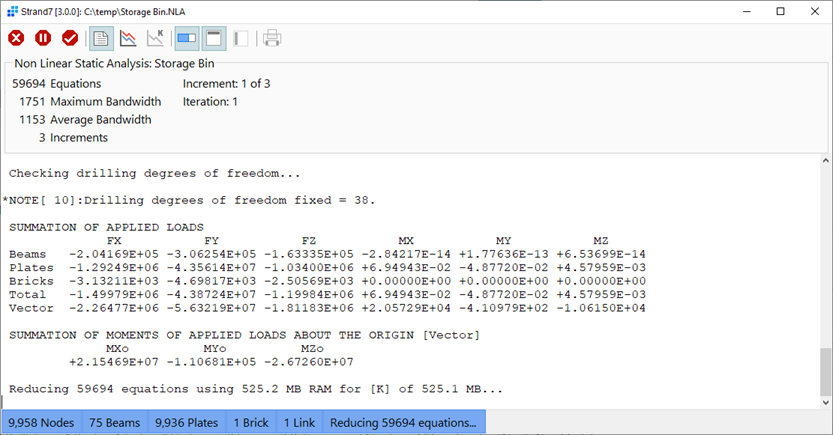
Description
The solvers are executed from the The SOLVERS Tab of the Strand7 model window, which launches the solver as a separate process that runs independently of the model window.
As each instance of the solver is a separate process, any number of solvers can be run at the same time. This could be to solve different models in parallel, or to run different solvers on the same model at the same time. Each instance of the solver runs in its own solver window.
Solver Messages
The solvers produce a sequence of messages that provide useful information about the model, the analysis and the progress of the solution. These messages are shown in the solver window (depending on the option) and are also written to a log file that can be opened for viewing during or after the analysis via Strand7 Menu: View Log File.
Toolbar Functions
Terminate solver
Stops the solver.
Depending on the solver, results produced up to that point will be available for post-processing (e.g., if the analysis is a nonlinear static analysis, and some of the load steps have completed, those results will be available for post-processing even if the solver is terminated before all the load steps have completed).
Pause solver
Temporarily stops the solver execution, freeing up the processor for other applications, if required.
Click again to resume the solver.
While the solver is paused, the message "Paused..." is displayed at the top right of the solver window.
Accept results after this iteration
This option is available for solvers that iterate in order to calculate a result. If the option is executed, the solver will stop iterating and the current results will be accepted and stored to the result file. These results will be available for post-processing.
For Linear Buckling and Natural Frequency analysis, the option will be available during the iterations that calculate the requested eigenvalues. Upon accepting the results, the eigenvalue iteration stops after the current one, the eigenvalues and mode shapes calculated so far, whether converged or not, are stored to the result file, and the solver terminates. The results will be available for post-processing.
For the nonlinear solvers, the option will be available during the entire solution process. Upon accepting the results, the iteration for the current load step stops after the current one, the results calculated so far are stored to the result file, and the solver then continues to solve for the next load step. The next load step will proceed as usual, aiming to achieve full convergence before its results are saved. To accept the unconverged results of any subsequent load step, the accept option needs to be executed for each one.
This feature is useful for non-convergent solutions because it allows for the unconverged results to be inspected, which may help to understand the cause of the non-convergence.
Uncoverged results are identified in the VISUAL: Cases when the result file is open.
Show/hide messages
Toggles the update of solver messages in the solver window.
Messages produced by the solver while message updates are paused will not be available in the solver window, even after resuming solver message updates. The lost messages will be available in the solver log file, which can be opened via Strand7 Menu: View Log File.
For small models with many iterations, the solver can be slowed down by the message update to the solver window, so by turning off the messages, the analysis usually takes less time to complete.
Show/hide nonlinear convergence graph
Toggles the displays of the graph of the nonlinear convergence history.
This function is available in the Nonlinear Static, Nonlinear Transient Dynamic, Quasi-static and Nonlinear Steady Heat solvers.
Show/hide PCG convergence graph
Toggles the display of the graph of the PCG convergence history.
This function is available when the Iterative (PCG) matrix scheme is selected in SOLVERS: Matrix.
Show/hide progress
Toggles the displays of a progress bar that indicates the progress of the current solver task.
Hiding the progress bar can reduce the total solution time in small models with many result steps or iterations.
Show/hide top group
Toggles the display of the top group of the solver window.
The top group displays information about the size of the problem, such as the number of equations, together with nonlinear convergence related information. By hiding the top group, more space will be available for the message window and the convergence graph. This can be useful when tiling multiple concurrently running solver windows on one display.
Show/hide graph controls
Toggles the display of the graph controls on the left of the solver window. By hiding the graph controls, more space will be available for the convergence graph. This can be useful when tiling multiple concurrently running solver windows on one display.
See the Convergence Graph and Controls section below for more information.
Opens the Printers dialog enabling the messages in the solver window to be printed on a selected printer.
This function is available after the solver has completed or has been terminated. The complete log file is always available for review and printing via the log file viewer (see Strand7 Menu: View Log File).
Convergence Graph and Controls
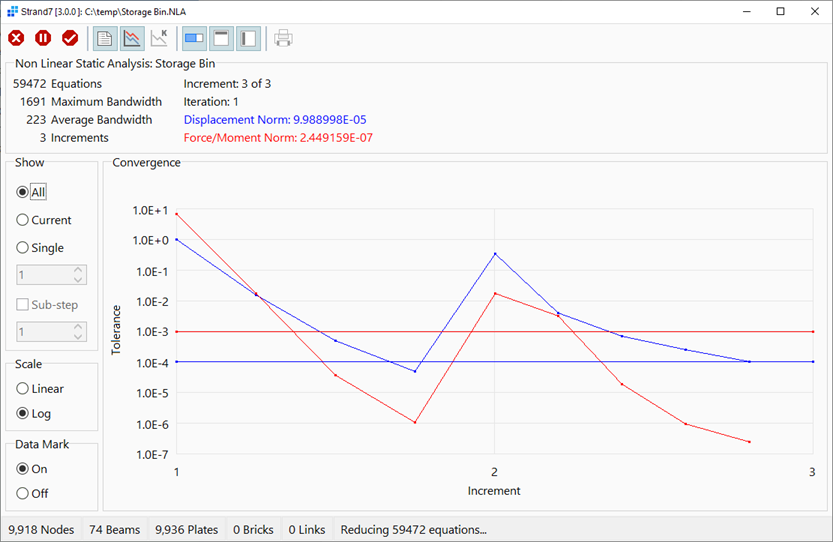
Show
-
All
Displays the convergence graph of all time steps or result cases processed in this solver session. When this option is selected, the sub-step control is not relevant.
-
Current
Displays the convergence graph of only the current time step or result case. This can be used in conjunction with the sub-step control, which then shows only the current sub-step within the current time step or result case. This pairing is typically the most effective one in solutions where there are multiple sub-steps within a time step or result case as it enables the monitoring of the solution in more detail.
-
Single
Displays the convergence graph of a selected time step or result case. When this option is selected, the sub-step control is relevant together with the sub-step number set in the updown control.
-
Sub-step
If set, displays the convergence history of a particular sub-step within the selected time step or result case. The sub-step is selected by the updown control.
If not set, displays convergence history of all sub-steps within the selected time step or result case.
-
Scale
The vertical axis of the graph can be plotted as either a Linear or a Logarithmic scale. As convergence typically produces iteration norms of decreasing size for each iteration, the Logarithmic scale is usually the better option.
Data Mark
The data marks (dots) on the graph at each iteration data point can be shown or hidden based on this setting.
See Also