Straus7 Layout: Entity Toggle Toolbar
Description
This toolbar includes icons to quickly show or hide (i.e., toggle the visibility state of) entities and attributes. The toolbar is docked at the left of the model window by default, but its position can be changed to dock right, top or bottom of the model window.
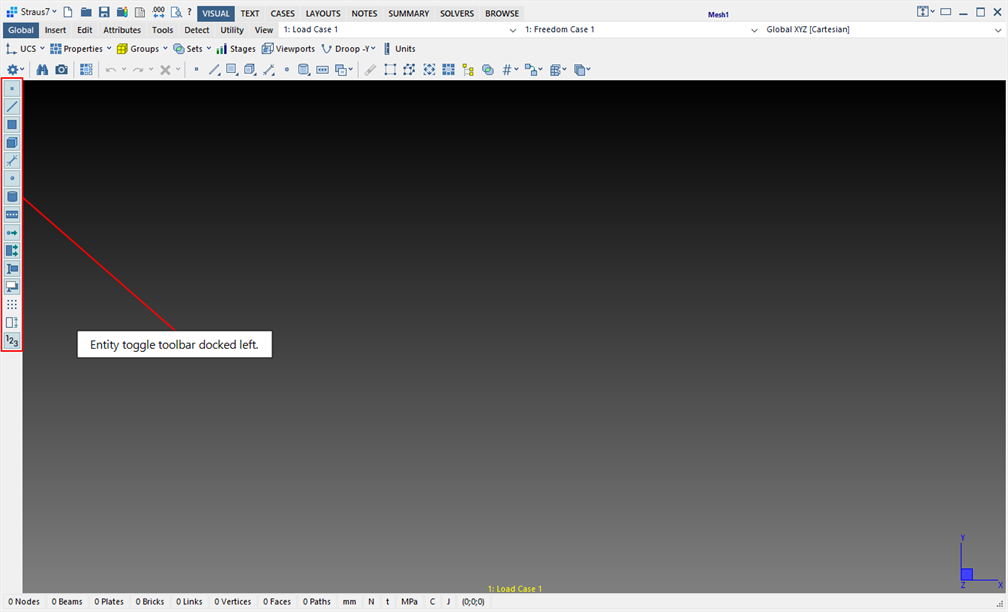
Left-click functions
Left-click the icons below to toggle (show or hide) entities and/or attributes. The ultimate visibility of an entity or attribute also depends on other mechanisms that can be used for showing and hiding; for example, a set of plates already hidden based on their property type cannot be made visible by the entity toggles on this toolbar.
-








From left to right, the above icons represent nodes, beams, plates, bricks, links, vertices, faces and paths, respectively. These icons also appear in context throughout the Straus7 interface, including on menus and tabs.
-


From left to right, the above icons show or hide node and vertex attributes, and element and face attributes, respectively.
-


From left to right, the above icons show and hide unselected entities, and selected entities, respectively.
-



From left to right, the above icons show and hide the snap grid, the model bounding box, and numbers (i.e., numerical digits such as entity numbers), respectively.
These icons can also be toggled via the View: Show/Hide menu.
In a multi-view display (View: Multiview), press Ctrl+Left-click to perform the toggle action on all views at once instead of just on the focused view.
Right-click functions
-








Right-click the above icons to open Settings: Entity Display Settings.
-


Right-click the above icons to open Settings: Attribute Display Settings.
-

Right-click the above icon to open View: Snap Grid Settings.
-

Right-click the above icon to open View: Bounding Box.
Docking
Right-clicking the empty area on the entity toggle toolbar opens a popup menu with the following functions:
-
Entities On
Toggles on all icons except the show/hide selected/unselected icons.
-
Entities Off
Toggles off all icons except the show/hide selected/unselected icons.
-
Panel Left
Docks the entity toggle toolbar to the left of the model window. This is the default setting.
-
Panel Right
Docks the entity toggle toolbar to the right of the model window.
-
Panel Top
Docks the entity toggle toolbar to the top of the model window, just below the selection toolbar.
-
Panel Bottom
Docks the entity toggle toolbar to the bottom of the model window, just above the status bar.
See Also