View Settings: Free Edge Tab
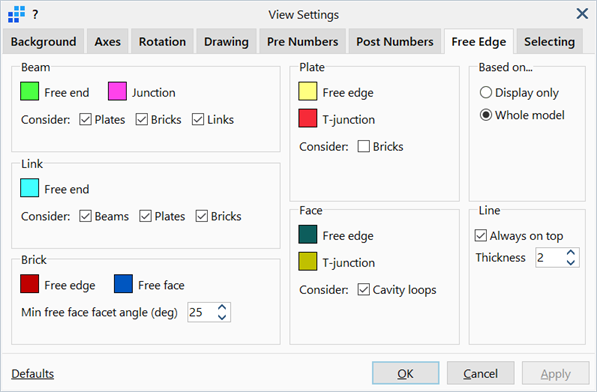
Description
Configures the display of free ends, edges and junctions associated with the Detect functions.
Dialog
Beam
-
Free end / Junction
Sets the display colour of beam free ends and junctions.
To change colour, click the adjacent colour square to open the Colour Selection dialog, then select or define a colour.
-
Consider
If any are set, a beam end/junction that is connected to the set entity is not considered as free/junction.
If none are set, a beam end is considered as free when it is not connected to another beam, and a beam end is considered as a junction when it is connected to two or more other beams, irrespective of other elements connected to the beam.
See Detect: Beam Ends and Detect: Beam Junctions.
Link
-
Free end
Sets the display colour of link free ends.
To change colour, click the adjacent colour square to open the Colour Selection dialog, then select or define a colour.
-
Consider
If any are set, a link end that is connected to the set entity is not considered as free.
If none are set, a link end is considered as free when it is not connected to another link, irrespective of other elements connected to the link.
See Detect: Link Ends.
Brick
-
Free edge / Free face
Sets the display colour of brick free edges and free faces.
To change colour, click the adjacent colour square to open the Colour Selection dialog, then select or define a colour.
-
Min free face facet angle (deg)
A common edge between two adjacent brick element free faces will be drawn in the display of free faces whenever the angle between the two face normals exceeds this tolerance. The purpose for this angular tolerance is to enable sufficient control of the display such that the overall geometry of the brick mesh can be visualised whilst still identifying free faces.
For example, setting a value of zero here means that every free face will be drawn - this is then no different to simply displaying all outer faces of the brick mesh. By having this tolerance, adjacent free faces that are sufficiently coplanar will be coalesced together for the purpose of the free face display, and will not be individually identified. This therefore makes it easier to identify unexpected (i.e., internal) free faces.
See Detect: Brick Edges and Detect: Brick Faces.
Plate
-
Free edge / T-junction
Sets the display colour of plate free edges and T-junctions.
To change colour, click the adjacent colour square to open the Colour Selection dialog, then select or define a colour.
-
Consider
If set, a plate edge that is connected to a brick edge is not considered as free/junction.
If not set, a plate edge is considered as free when it is not connected to another plate, and a plate edge is considered as a junction when it is connected to two or more other plates, irrespective of other elements connected to the plate.
See Detect: Plate Edges and Detect: Plate Junctions.
Face
-
Free edge / T-junction
Sets the display colour of face free edges and T-junctions.
To change colour, click the adjacent colour square to open the Colour Selection dialog, then select or define a colour.
-
Consider
If set, cavity loops such as holes within geometry faces are also considered for the purpose of identifying free edges/junctions.
If not set, cavity loops are not considered for the purpose of identifying free edges or junctions.
Based on...
-
Display only
If set, free ends, edges and junctions are classified based only on the visible entities (e.g., a beam end is classified as a free end when the beam element to which it is connected is hidden).
-
Whole model
If set, free ends, edges and junctions are classified based on the entire model, irrespective of what is currently visible.
See Detect: Face Edges and Detect: Face Junctions.
Line
-
Always on top
If set, highlight lines and markers representing free ends, edges and junctions are always drawn on top of all other entities to remain visible at all times.
If not set, highlight lines and markers can be obscured by other entities such as elements and geometry faces.
-
Thickness
The weight of the highlight lines.
Common Controls
See Also