Global: Entity Sets
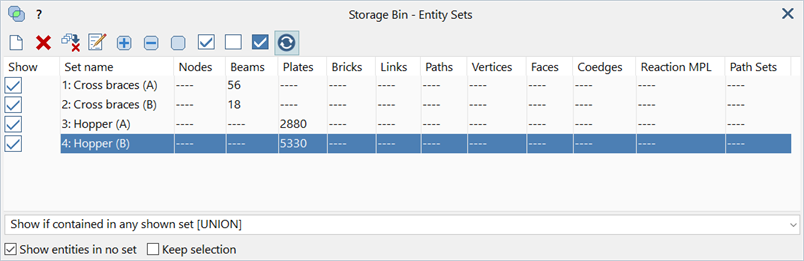
Description
Entity sets define collections, enabling entities to be grouped together for different purposes including, for showing and hiding parts of a model, for filtering results, for selecting, and so on.
Entity sets may also used by other entities and features of Strand7, such as for the purpose of selecting the elements that contribute to a Reaction Multi-point Link (Insert Link Clusters: Reaction MPL) and for the selection of elements to be considered by a load path (Insert: Path), amongst other purposes.
Entity sets can be given meaningful names, and their position in the list can be changed by moving them to any desired location via drag-and-drop techniques.
All entity types can be contained in an entity set. Additionally, an entity can be contained in multiple sets, or in no set at all.
Entity Sets vs Groups
Entity sets are conceptually similar to Global: Groups as both represent a collection entities. The main differences between entity sets and groups are:
- an entity can be a member of any number of entity sets, including a member of no entity set, whereas an entity must be a member of one and only one group;
- nodes and vertices can be members of entity sets, but they cannot explicitly be members of a group;
- entity sets do not have a hierarchy, whereas groups are hierarchical;
- entity sets store the selection states of entities as they were when they were first added to the set, whereas groups do not store the selection state of an entity.
Dialog
Entity set list
List of all entity sets in the model.
Shows the visibility status, name and count of each type of entity belonging to each set.
New entity set
Create a new empty entity set.
Delete selected entity sets
Deletes the selected entity sets. Multiple entity sets can be selected simultaneously for deletion in one operation.
Delete unused entity sets
Deletes all entity sets that do not contain any set members.
Edit entity set name
Edits the name of the selected entity set.
Add selected entities to selected sets
Selected entities are added to the selected sets. Multiple entity sets can be selected simultaneously to enable the addition of the same entities to multiple sets in one operation.
Remove selected entities from selected sets
Selected entities are removed from the selected sets. Multiple entity sets can be selected simultaneously to enable the removal of the same entities from multiple sets in one operation.
Clear all entities from selected sets
All entities are removed from the selected sets. Multiple entity sets can be selected simultaneously for clearing in one operation.
Selections
Selects all, clears all or inverts the visibility state of all entity sets.
Update / Autoupdate
If set, visibility changes of entity sets are reflected immediately in the model window.
If not set, visibility changes are not reflected until the entity set dialog is closed or Update is clicked.
Display options for the entity sets.
In Selection Functions: Select by Entity Set, The TEXT Tab, SUMMARY: Model Summary and The LISTINGS Tab similar principles apply to include/exclude entities from consideration and/or display.
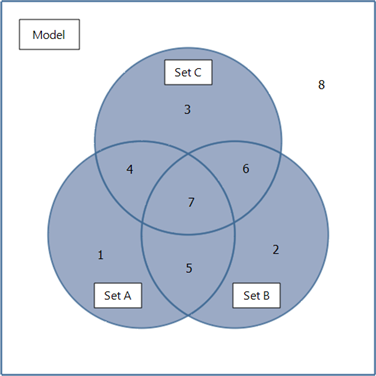
-
Show if contained in any selected set [UNION]
If selected, entities that are contained in any of the selected entity sets are shown. For example, if sets A and B are selected, entities 1, 2, 4, 5, 6 and 7 are shown.

-
Show if contained in all selected sets [INTERSECTION]
If selected, entities that are contained in all of the selected sets are shown. For example, if sets A and B are selected, entities 5 and 7 are shown.

-
Show if contained only in all selected sets [AND]
If selected, entities that are contained in all the selected sets, but not contained in any other set, are shown. For example, if sets A and B are selected, entity 5 is shown.

-
Hide if contained in any hidden set - show others
If selected, entities that are contained in any of the unselected entity sets are hidden. For example, if sets A and B are unselected, entities 1, 2, 4, 5, 6 and 7 are hidden.

-
Hide if contained in all hidden sets - show others
If selected, entities that are contained in all the unselected sets, but not contained in any other set, are hidden. For example, if sets A and B are unselected, entity 5 is hidden.

-
Show entities in no set
If this option is checked, entities that are not contained in any entity set, such as entity 8 illustrated above, are displayed.
If this option is not checked, entities that are not contained in any entity set are not displayed
Keep Selection
If set, entities remain selected after any add, remove or clear operation. Additional operations may then be applied to those entities without the need to reselect them.
If not set, selected entities will be unselected after an operation.
Set Dropdown Menu
![]()
This menu is accessible in the VISUAL/Global tab by clicking the arrow next to the Sets icon.
Add selected to last set
Adds the selected entities to the last set in the entity set list. If there are no sets, a new one will be created.
Remove selected from last set
Removes the selected entities from the last set in the entity set list. If there are no sets, no action is taken.
Add selected to new set
Adds the selected entities to a new set. This set then becomes the current 'last set'.
Toggle (show/hide) last set
The visibility state of the last set is toggled.
These functions allow for specific entities to be quickly hidden and then shown again. The procedure is often used to temporarily hide some entities in order to provide visual access to concealed parts of the model. Typically, the following steps are taken:
- Select some entities.
- Add selected to new set (Ctrl+Alt+H).
- Toggle (show/hide) last set (H).
The selected entities are now hidden, revealing the entities they were obscuring.
After performing the required operation on the obscured entities, the hidden entities can be shown again by:
- using Toggle (show/hide) last set (H);
- using Remove selected from last set (Ctrl+H); or
- deleting the last entity set, which will make the entities it contained visible again.
See Also