CASES: Envelope Cases
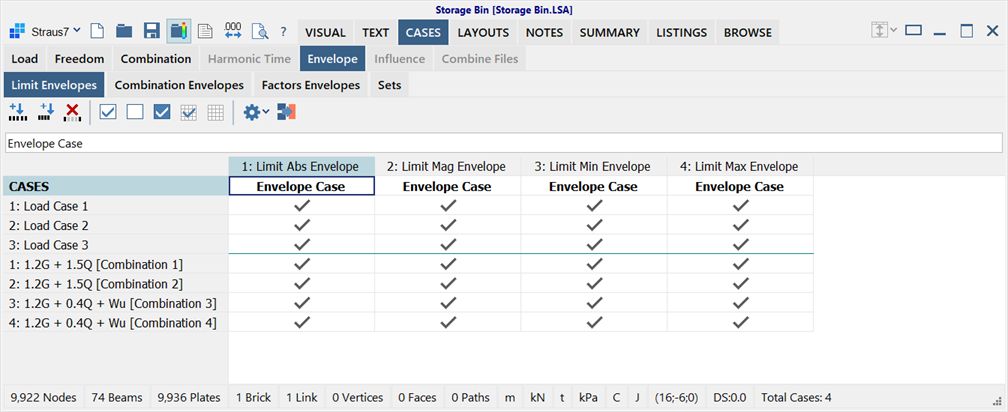
Description
Creates, configures and generates envelope result cases.
Envelopes are used to find peak values in results comprising of multiple result cases. There are three envelope types:
- Limit Envelopes, which select a peak result and the result case at which it occurs;
- Combination envelopes, which resemble linear combinations (CASES: Combination Cases) but with the added functionality of conditional accumulation of results; and
- Factors envelopes that offer greater functionality including the result case envelope sets and groups.
Each envelope type is defined in a separate tab via a grid. Additionally, the Sets tab is used to define the sets and groups used by the Factors envelopes.
Envelope cases are available for results generated by the SOLVERS: Linear Static Settings, SOLVERS: Nonlinear Static Settings, SOLVERS: Quasi-static Settings, SOLVERS: Harmonic Response Settings,SOLVERS: Linear Transient Dynamic Settings, SOLVERS: Nonlinear Transient Dynamic Settings, SOLVERS: Steady Heat Settings and SOLVERS: Transient Heat Settings.
Once generated, envelope cases are added to the result case dropdown list in the model window (VISUAL: Cases) and to the Cases list of The LISTINGS Tab. These are generated and listed in the order of Limit envelopes followed by Combination envelopes followed by Factors envelopes. Any or all envelope types may be defined for the supported solver types.
Special care should be taken when using Combination and Factors envelopes with the nonlinear solvers since a linear superposition of a nonlinear result is, in many cases, not a valid result. The functionality is available because it allows for the superposition of results such as sequence simulation and other quasi-linear results to be enveloped and combined.
Toolbar Functions
The availability of the following functions depends on the envelope type.
Insert column
Inserts a new column before the highlighted cell to define a new Limit or Combination envelope.
Add column
Adds a new column to the end of the list to define a new Limit or Combination envelope.
Delete column
Deletes Limit or Combination envelopes by deleting the highlighted columns.
Selections
Selects all cases in the current column, clears all cases in the current column, inverts all cases in the current column.
These functions are available only for Limit and Combination envelopes.
Select/Clear all columns
Selects all columns, clears all columns.
These functions are available only for Limit and Combination envelopes.
Envelope settings
See Results Options: Envelopes Tab.
Generate envelopes
Generates the envelopes, adding one new result case for each envelope case. All envelope types are generated together. Once generated, envelope cases are added to the result case dropdown list in the model window (VISUAL: Cases) and to the Cases list of The LISTINGS Tab.
New factors envelope
Creates a new factors envelope. The name can be changed by double-clicking the name in the envelopes panel or by using Edit envelope name.
Delete selected envelope
Deletes selected factors envelopes.
Hold the Ctrl key and click to select multiple envelopes. Hold the Shift key and click to select a range of envelopes.
Edit envelope name
Opens the Envelope Name dialog, which enables the name of the current envelope to be edited. This can also be activated by double-clicking the envelope name in the list.
Set min envelope type
Sets the Factors envelope type to Min for the selected cases.
Set max envelope type
Sets the Factors envelope type to Max for the selected cases.
Toggle envelope type
Switches the factors envelope type between Max and Min for the selected cases.
Insert result case
Inserts a new row before the highlighted cell to define a new result case in a Factors envelope.
Add result case
Adds a new row to the end of the list to define a new result case in a Factors envelope.
Delete result cases
Deletes result cases in a Factors envelope by deleting the highlighted rows.
Right-click Functions
Right-clicking the grid opens a popup menu and provides additional functions. See Straus7 Interface: Right-click Functions.
-
Envelope types
For Limit envelopes, select the envelope type from the popup options Limit Min Envelope, Limit Max Envelope, Limit Abs Envelope and Limit Mag Envelope. Alternatively, click the column headers to cycle between envelope types.
For Combination envelopes, select the envelope type from the popup options Combination Min Envelope or Combination Max Envelope. Alternatively, click the column header to toggle between the two envelope types.
For Factors envelopes, select the envelope type from the popup options Factors Min Envelope or Factors Max Envelope. Alternatively, use the toggle icons on the toolbar.
Limit Envelopes
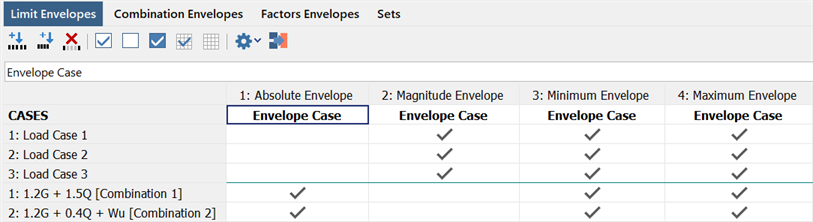
Limit envelopes report the maximum, minimum or absolute (signed or unsigned) values of the included result cases. For each envelope, the result at each node or element is a single value obtained from one of the included result cases. The results contouring options in the model window (Results: Element Results Settings), Results: Peek and The LISTINGS Tab identify the result case that generates each Limit envelope result.
A checkmark in the grid indicates the result cases considered by each limit envelope, while the header of the envelope indicates the type. The checkmark can be toggled by double-clicking the required cell.
Pairs of envelope cases are usually created, a Minimum and a Maximum, to ensure that the outer limits of the results are detected.
Maximum Envelope
The maximum value of all the considered result cases is reported as the envelope value. For example, if the set of considered results is (-3.0, 0.5, 2.0), 2.0 is reported as the envelope value. If no positive value is found, the least negative value is reported. For example, if the set of considered results is (-3.0, -1.0, -2.5), -1.0 is reported as the envelope value.
Minimum Envelope
The minimum value of all the considered result cases is reported as the envelope value. For example, if the set of considered results is (-3.0, 0.5, 2.0), -3.0 is reported as the envelope value. If no negative value is found, the least positive value is reported. For example, if the set of considered results is (3.0, 1.5, 2.5), 1.5 is reported as the envelope value.
Absolute Envelope
The maximum magnitude, as an absolute value, of all the considered result cases is reported as the envelope value. Enveloping is performed ignoring the sign of the results. For example, if the set of considered results is (-3.0, 0.5,2.0), +3.0 is reported as the envelope value.
Magnitude Envelope
The maximum magnitude, as a signed value, of all the considered result cases is reported as the envelope value. Enveloping is performed based on the absolute value while retaining the sign of the value. For example, if the set of considered results is (-3.0, 0.5,2.0), -3.0 is reported as the envelope value.
Combination Envelopes
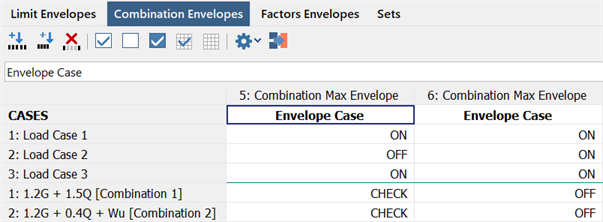
Combination envelopes report the maximum or minimum accumulated values for the included result cases according to the inclusion option selected for each result case. This type of envelope is similar to a linear combination since the result obtained at each node or element may be a value from a single result case or a summation of values from multiple result cases.
The inclusion options are:
ON
Adds this result case to the Combination envelope irrespective of its values.
This is the option to use for cases that are always to be included (i.e., the permanent load cases).
OFF
Excludes this result case.
The result case is not added to the Combination envelope.
CHECK
Checks the result case according to the Combination envelope type selected and adds the result case if it satisfies the envelope criterion:
-
Combination Min Envelope
If adding the value of the selected result case decreases the accumulated envelope result (i.e., the value is negative), it is added to the envelope, otherwise it is excluded.
-
Combination Max Envelope
If adding the value of the selected result case increases the accumulated envelope result (i.e., the value is positive), it is added to the envelope, otherwise it is excluded.
Factors Envelopes
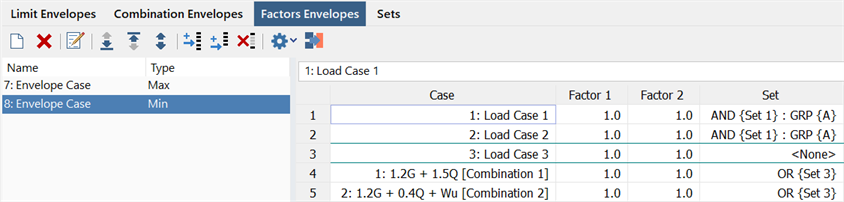
Factors envelopes require the selection of result cases to be included in the envelope, the definition of two multipliers (factors) for each included result case, and optionally, a Set for each included result case. Factors envelopes accumulate values from the included result cases according to the inclusion options selected and the two factors assigned to each result case.
The Factors envelopes page is divided into two areas:
- The envelopes panel on the left defines the envelope names and their type. Envelopes can be added to, and deleted from, this list. A Factors envelope type can be either Min or Max.
-
The grid area on the right defines the contents of the envelope. Each envelope may use any number of result cases and each result case can be used multiple times (unlike the Limit and Combination envelopes where each result case can be used only once). The contents of the grid can be sorted on columns by clicking the column headers.
Result cases
The result cases to be included are explicitly added to the list of cases (unlike the Limit and Combination envelopes where all result cases are always listed but require selection). By using the Insert and Add functions, new rows are added to the envelope. The result cases for new rows can be selected from the dropdown list at the top of the spreadsheet or by double-clicking the case name to cycle through the available cases.
Two factors
The two factors are defined as real values. The order in which the factors appear in the two columns is not important. Every result case value is multiplied by each of their two factors separately to produce two results. For Minimum Envelopes, the result that is more negative (lower) is added. For Maximum Envelopes, the result that is more positive (higher) is added. One of the two factored results is always added. It is therefore possible that a Minimum Envelope produces a positive result, and that a Maximum Envelope produces a negative result.
Sets
Sets may used with Factors envelopes to enable result cases to be grouped together. Typically they are used to consider result cases or result case combinations that are mutually exclusive. The association of sets with result cases allows for the result cases to be considered multiple times within different sets of result cases, with different factors permitted in each set. It allows for the selection of a single value over a group of sets, as required by various design standards.
If sets are used, set names are selected as the third parameter in the grid for each included result case where it is required. The set name is selected via a dropdown list once the set has been defined under the Sets tab. To associate multiple result cases with a set, select the same set for all the required result cases (any number of result cases may belong to a given set).
There are two types of sets:
-
Exclusive (OR) sets.
These define a collection of factored result cases from which only one is added to the envelope. These sets are referred to as OR sets because they select their single factored result on an 'either OR' basis. The result case that is added is selected using the factoring criteria described above (Two factors), selecting the single case from the set that has the greatest impact on the envelope.
-
Additive (AND) sets.
These define a collection of factored result cases for which all of the result cases in the set are added together before the total summation is added to the envelope. These sets are referred to as AND sets because they add 'each AND every' factored result in the set to the envelope.
On its own, an Additive (AND) set would have no additional benefit over not using the set at all (i.e., the same outcome will be produced by simply considering each case individually without using a set). However, Additive (AND) sets become useful when used together with the set's Group attribute. The group attribute allows several sets to be grouped and can be thought of as a "set of sets". The group directive instructs the envelope to select the set within the group that has the greatest impact on the envelope.
Sets
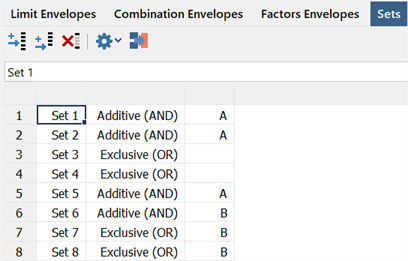
Sets can added and deleted by using the appropriate functions on the toolbar. Once created, the set name can be modified by either double-clicking the name or by pressing the F2 key. The set type can be changed by double-clicking the type description to select either Additive (AND) or Exclusive (OR).
Additionally a Group attribute can be assigned to sets. This is an optional parameter that is defined as a string of characters of the user's choice. A group defines a collection of sets and is always Exclusive (OR) in operation.
Once the sets have been defined, they can be assigned to result cases in the Factors envelopes page.
The primary use of sets (without set groups) is to allow the definition of mutually exclusive sets of load cases (i.e., to select the case within the set that has the greatest impact on the envelope). This uses the Exclusive (OR) set type.
The secondary use of sets requires the set's Group attribute. It is used when different sets of loads are considered but the various "set combinations" are mutually exclusive. In this case, the different sets of loads do not occur simultaneously and only the set with the greatest impact is added to the envelope. The group identifier found in the Sets page defines which sets are contained in which group. A set group always behaves as an exclusive (OR) group. Hence it can be thought of as a secondary set (OR) operation.
Factors Envelope Example
A typical pair of load factors has one of the factors as zero and the other as non-zero (e.g., 0 and 1.5). In turn, the value in the result case is multiplied by 0 and then 1.5. The way these products are used depends on the envelope type:
-
For a Maximum envelope, compare the two factored results and add the one that increases the envelope value (i.e., makes it more positive). For example, if the result case contains a result value of 3.6, the two products will be 0.0×3.6=0.0, and 1.5×3.6=5.4; in this case, the value of 5.4 is added to the envelope. For a second example, if the result case contains a result value of -3.6, the two products will be 0.0×-3.6=0.0, and 1.5×-3.6=-5.4; in this case, the value of 0.0 is added to the envelope.
-
For a Minimum envelope, compare the two factored results and add the one that reduces the envelope value (i.e., makes it more negative). For example, if the result case contains a result value of 3.6, the two products will be 0.0×3.6=0.0, and 1.5×3.6=5.4; in this case, the value of 0.0 is added to the envelope. For a second example, if the result case contains a result value of -3.6, the two products will be 0.0×-3.6=0.0, and 1.5×-3.6=-5.4; in this case, the value of -5.4 is added to the envelope.
Another typical pair of load factors has the two factors as -1.0 and +1.0 (or - and + the same factor). This is used for cases where the load can be fully reversing. No matter the sign of the result value, these two factors will ensure that a Maximum envelope will increase and a Minimum envelope will decrease when the factored result is added.
To illustrate the use of sets and groups, consider the case where we have three load cases and we wish to add only the two load cases that together maximise an envelope.
We achieve this result by defining three Additive (AND) sets (Set 1, Set 2, Set 3) within one Group (GRP A). We then create the three pairs of possible combinations of load cases and assign each pair to a different set.
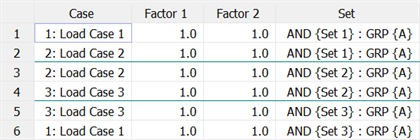
As groups are always exclusive, this will add to the envelope either (Load Case 1 + Load Case 2) OR (Load Case 2 + Load Case 3) OR (Load Case 3 + Load Case 1); whichever is the largest for a Maximum envelope, and whichever is the smallest for a Minimum envelope. Note that here we have used 1.0 for both Factor 1 and Factor 2, but those factors can be set to any values.
Flexibility of Factors Envelopes
Factors envelopes offer the greatest flexibility of all the envelopes types. Both the Limit and Combination envelopes, as well as Linear Combinations, could be calculated using factors envelopes if desired (although this would generally require more input).
Some examples uses include the following:
-
To unconditionally add a result case using the Factors envelope, set the factors to 1.0 and 1.0. This has the same effect as using the ON option for a load case in the Combination envelope.
-
To conditionally add a result case using the Factors envelope, set the factors to 1.0 and 0.0 (or 0.0 and 1.0). The result case is added only if the magnitude of the envelope is increased, whether it be positive or negative as defined by the envelope type. This has the same effect as using the CHECK option in the Combination envelope.
For example:
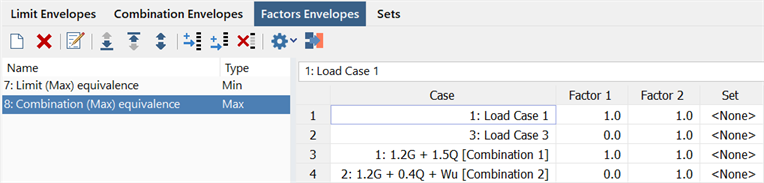
is equivalent to
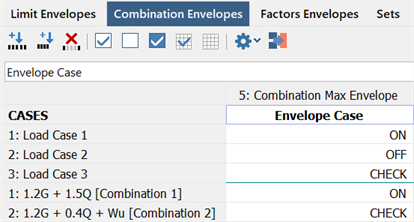
-
If a load can be fully reversing then it can be simply included by defining factors of -1.0 and 1.0. This causes the envelope to include the load direction that has greatest impact on the envelope.
-
Including all of the result cases with factors of 0 and 1 in a single Exclusive (OR) set as part of a Factors Maximum envelope is equivalent to defining a Limit Maximum envelope.
For example:
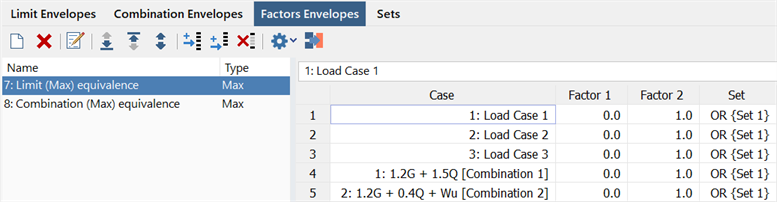
is equivalent to
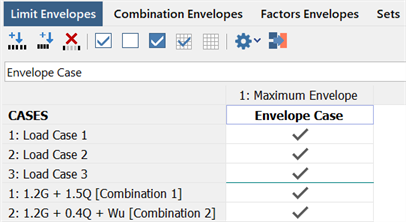
See Also