CASES: Influence Cases
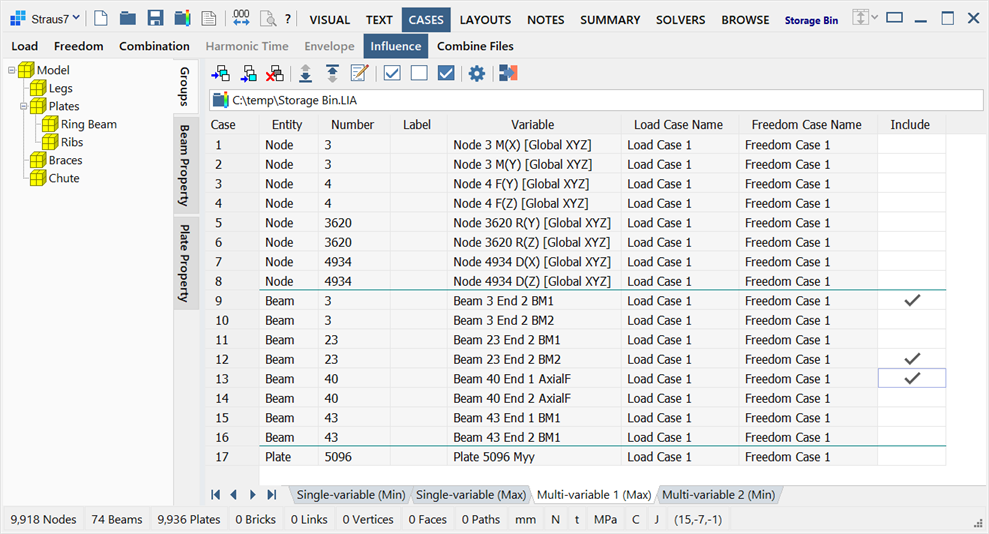
Description
Generates primary load cases corresponding to the arrangement of loads on a load path that maximise or minimise a particular response.
The response is defined by a node or element response variable attribute (Node Attributes: Response Variable, Beam Attributes: Response Variable, Plate Attributes: Response Variable, Brick Attributes: Response Variable); for example, a node reaction or a plate stress.
The loads to be arranged are defined by the vehicle loads specified on a load path (Insert: Path) via the load path template definition (LAYOUTS: Paths).
The arrangement of the loads is determined by the results of a Linear Load Influence analysis (SOLVERS: Load Influence Settings), which calculates the influence that a force or moment at any node has on the applied response variable. This information is used to position the loads to the most appropriate location to maximise or minimise the response.
After determining the load arrangement on the load path, the path loads are converted to equivalent element loads as node and element attributes (e.g., Node Attributes: Force, Plate Attributes: Point Load, Plate Attributes: Face Global Pressure), and these are assigned to a new primary load case (CASES: Load Cases). The new load case can then be used as any other primary load case.
The CASES/Influence tab is only available in pre-processing mode (i.e., when a results file is not open).
Single-variable vs multi-variable
Response variables can be considered in isolation (Single-variable cases) or in groups (Multi-variable cases).
Single-variable cases generate a new primary load case that maximises or minimises the response of just an individual variable. Multi-variable cases generate a new primary load case that maximises or minimises the sum of the responses of a set of variables.
The grid always includes two sub-tabs, the Single-variable (Min) and the Single-variable (Max) sub-tabs, each one containing the full list of response variables available in the selected Load Influence (LIA) results file. To request a primary load case to be generated for any of these response variables, select the variable in the grid by setting the checkmark.
Multi-variable cases need to be explicitly set up. Each multi-variable case is added as a new sub-tab in the grid by using Add multi-variable case or Insert multi-variable case on the toolbar. This prepares a new grid containing all the response variables in the Load Influence (LIA) results file. The response variables to be summed are selected via the appropriate checkmarks. Any number of multi-variable cases can be set up.
The following example illustrates a 2D mesh with three sets of restraints and a load that can move from left to right.
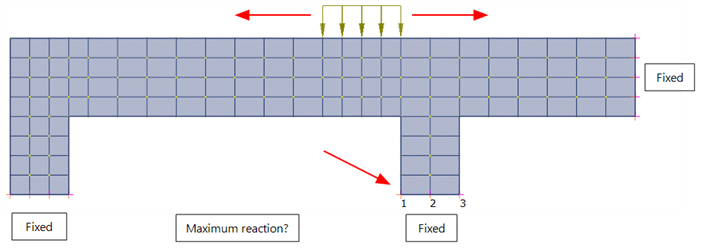
If we are interested in maximising the reaction at the indicated support, we need to maximise the sum of the reactions at nodes 1, 2 and 3, rather than the single reactions at those nodes. This can be achieved by using a multi-variable response case that groups together three FY response variables, one at each of the three nodes.
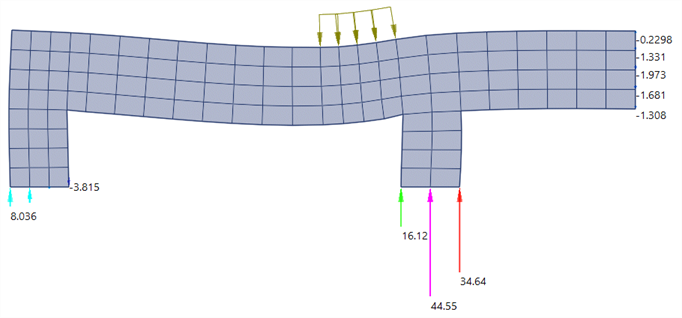
Some notes regarding multi-variable influence cases:
-
Multi-variable cases require all included response variables in the set to be of the same type. It would not be valid, for example, to group together a node reaction response variable with a plate stress response variable.
-
Plate force and plate moment responses are integrated over the respective element width prior to multi-variable influence calculations. That is, the total force or moment in an element is considered for multi-variable influence calculations, not the respective densities. This means that multi-variable response cases summing more than one plate element for a force or a moment, will produce meaningful results even if the elements are not the same size.
-
Brick stress responses are integrated over their areas prior to multi-variable influence calculations. That is, the total force per element is considered for multi-variable influence calculations. This means that multi-variable response cases summing more than one brick element for a stress, will produce meaningful results even if the elements are not the same size.
Toolbar Functions
Insert multi-variable case
Inserts a new multi-variable influence case before the current one. A new sub-tab is inserted.
Add multi-variable case
Adds a new multi-variable influence case to the end of the list. A new sub-tab is added.
Delete multi-variable case
Deletes the current multi-variable influence case. A sub-tab is deleted.
Set multi-variable min response
Sets the current multi-variable influence case as a minimum response case.
This function is also available as a right-click function on the lower sub-tab area of the grid.
Set multi-variable max response
Sets the current multi-variable influence case as a maximum response case.
This function is also available as a right-click function on the lower sub-tab area of the grid.
Edit multi-variable name
Opens the Multi-variable Name dialog, which enables the name of the current multi-variable influence case to be edited.
This function is also available as a right-click function on the lower sub-tab area of the grid.
Selections
Selects the entire Include column, clears the entire Include column and inverts the Include column.
Load case name options
Opens the Load case name options dialog (see Influence Cases: Load Case Name Options).
Generate load cases
Creates primary load cases corresponding to the requested influence cases.
A log file containing the names of the new cases generated together with the load path positions that generated the case is produced.
Select file
Displays the Open File dialog, which enables the selection of a load influence solution file (LIA).
Right-click to go to the file location in the file explorer. See Straus7 Interface: Right-click Functions.
See Also
- LAYOUTS: Paths
- Influence Cases: Load Case Name Options
- Node Attributes: Response Variable
- Beam Attributes: Response Variable
- Plate Attributes: Response Variable
- Brick Attributes: Response Variable
- Special Topics: Moving Load Analysis
- The Straus7 Menu
- Straus7 Interface: Group Trees
- Straus7 Interface: Spreadsheet