Straus7 Layout: Status Bar Popups
Description
By left- or right-clicking fields in the status bar, context-sensitive popups appear. These provide useful information such as the total area of the selected plates, the percentage of different element types in the model, amongst other information and tools.
The popups can be dismissed by clicking the Close icon or by pressing the Esc key.
The information provided when clicking the various cells in the status bar is summarised below.
Nodes Cell
Opens View: Whiteboard.
Beams Cell
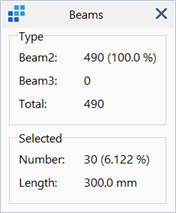
Opens the Beams information box, which shows the proportional number of each beam type (see Beam Elements: Element Types), together with the total number and length of selected beams.
Plates Cell

Opens the Plates information box, which shows the proportional number of each plate type (see Plate Elements: Element Types), together with the total number, area and volume of selected plates.
Bricks
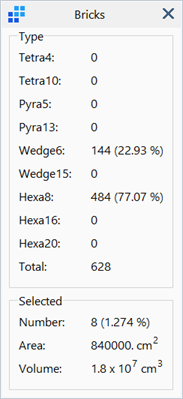
Opens the Bricks information box, which shows the proportional number of each brick type (see Brick Elements: Element Types), together with the total number, surface area and volume of selected bricks.
Links Cell
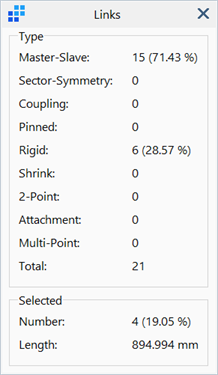
Opens the Links information box, which shows the proportional number of each link type (see Entities: Links), together with the total number and length of selected links.
Vertices Cell
Opens View: Whiteboard.
Faces Cell
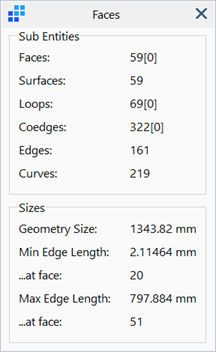
Opens the Faces information box, which shows the total number of underlying sub-entities that constitute the geometry faces, together with statistics that include the largest dimension (see View: Bounding Box), minimum and maximum edge lengths and their respective host faces (see Clean Tools: Geometry).
Paths Cell
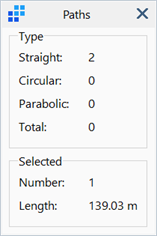
Opens the Paths information box, which shows the proportional number of each path shape (see Insert: Path), together with the total number and length of selected paths.
Units Cells
Opens Global: Units.
View Angles Cell
Left-clicking the View Angles cell opens View: View Angles.
Right-clicking the View Angles cell opens View: Quickview.
Displacement Scale Cell
Left-clicking the Displacement Scale cell opens Results: Displacement Scale.
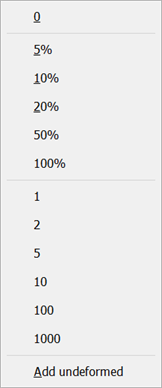
Right-clicking the Displacement Scale cell shows a list of fixed displacement scales for quick setting.
See Also